Task 3 - App Host
Intro
Microservices, with their loosely coupled nature, increase the flexibility of your deployed app but can complicate configuration.
.NET Aspire provides orchestration functionality to:
- Define .NET projects, containers, executables, and cloud resources that make up the application.
- Enable service discovery by injecting endpoints and connection strings into the microservices.
- A .NET Aspire solution includes a special project called 'App Host'. This project is responsible for starting all the components that make up the application and injecting any necessary configurations and dependencies into those components.
AppHost project
We first need to include a special project called 'AppHost'. This project is responsible for starting all the components that make up the application and injecting any necessary configurations and dependencies into those components.
- Select the Solution, Right Click and [Add Project]
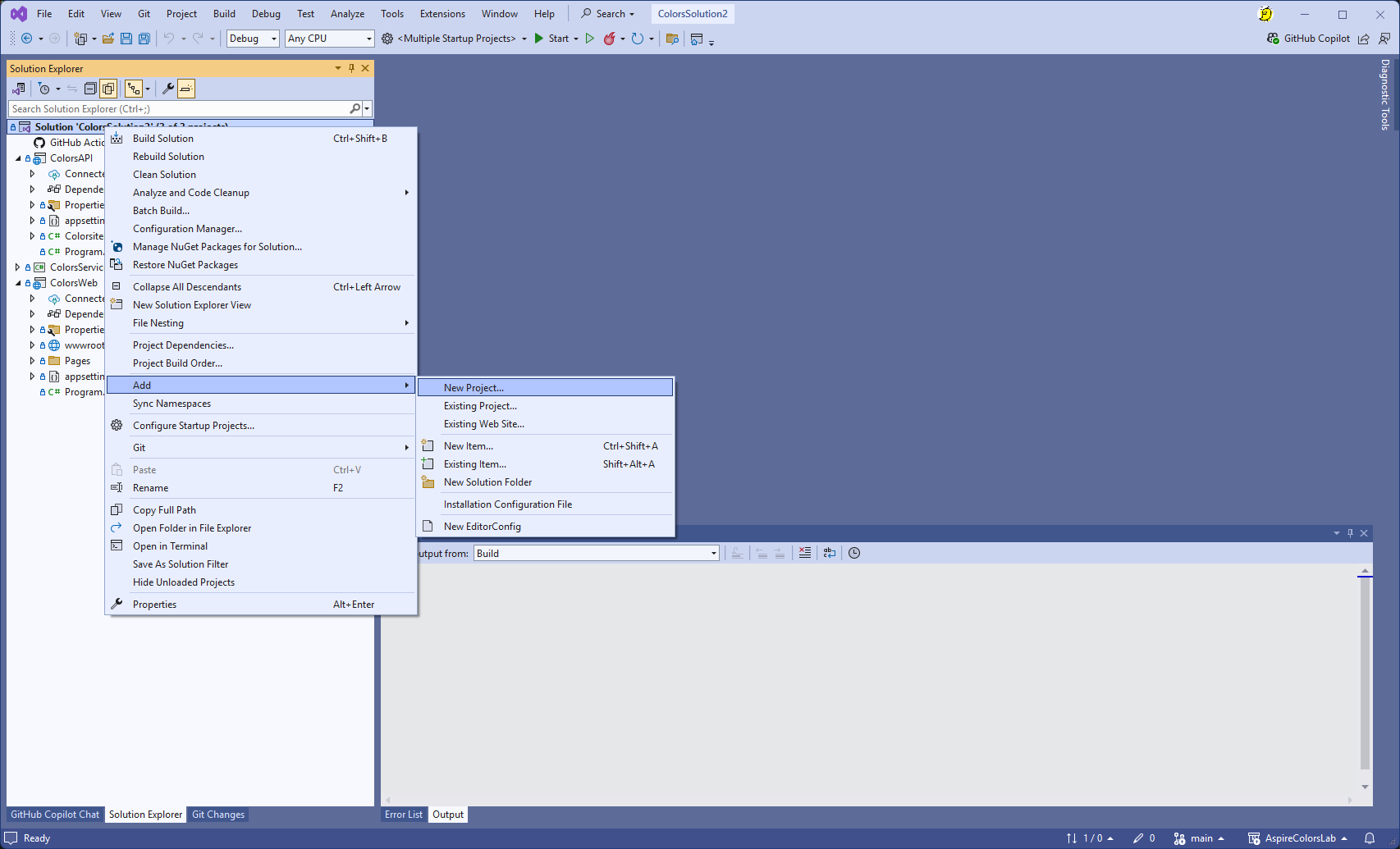
- Filter the options by entering 'Aspire'. Select the '.NET Aspire App Host' project.
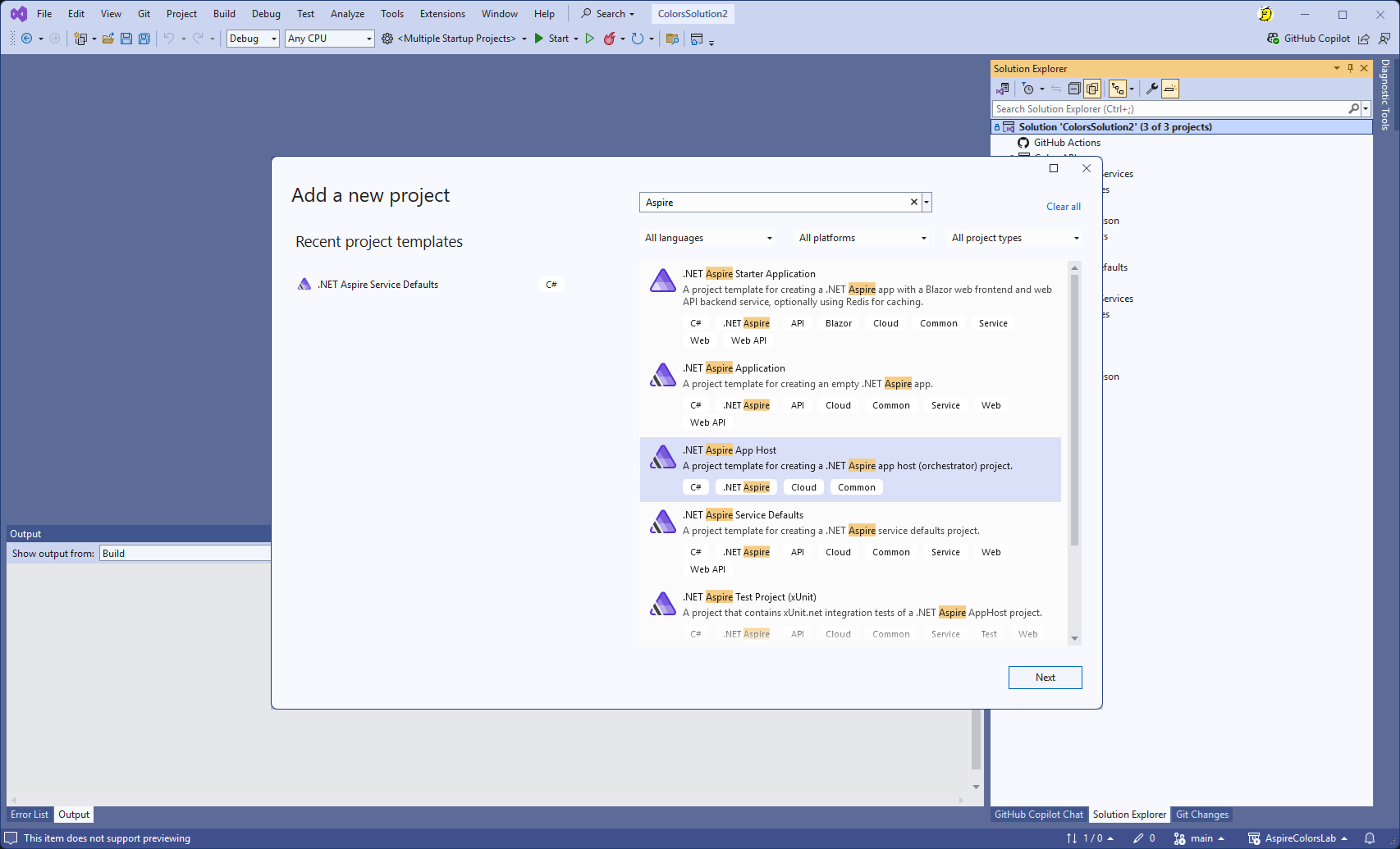
- Enter a project name : ColorsAppHost
- All other options should take the defaults. Select [Next] & [Create].
The fourth project will now be created and visible in the Solution Explorer.
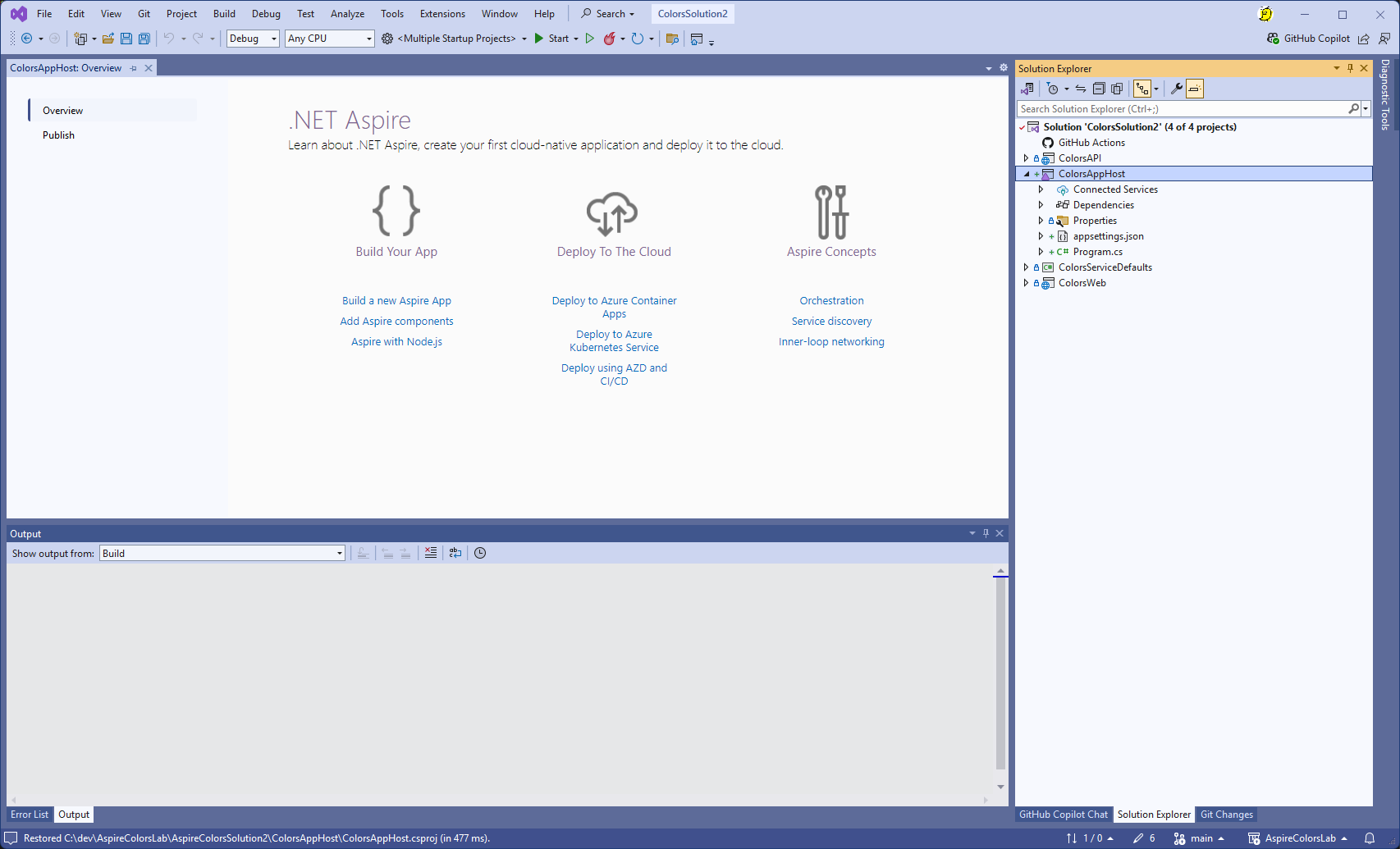
Explore the code
In the AppHost project, the file 'Program.cs' contains the functionality to provide orchestration. Currently, it won't be doing anything .
So, let's add functionality to define the projects that need to be started.
Add code to application
Add the code to define what projects are to be started.
- Amend the 'Program.cs' file to:
using Projects;
var builder = DistributedApplication.CreateBuilder(args);
var colorsapi = builder.AddProject<ColorsAPI>("colorsapi");
var colorsweb = builder.AddProject<ColorsWeb>("colorsweb")
.WithReference(colorsapi)
.WithExternalHttpEndpoints();
builder.Build().Run();
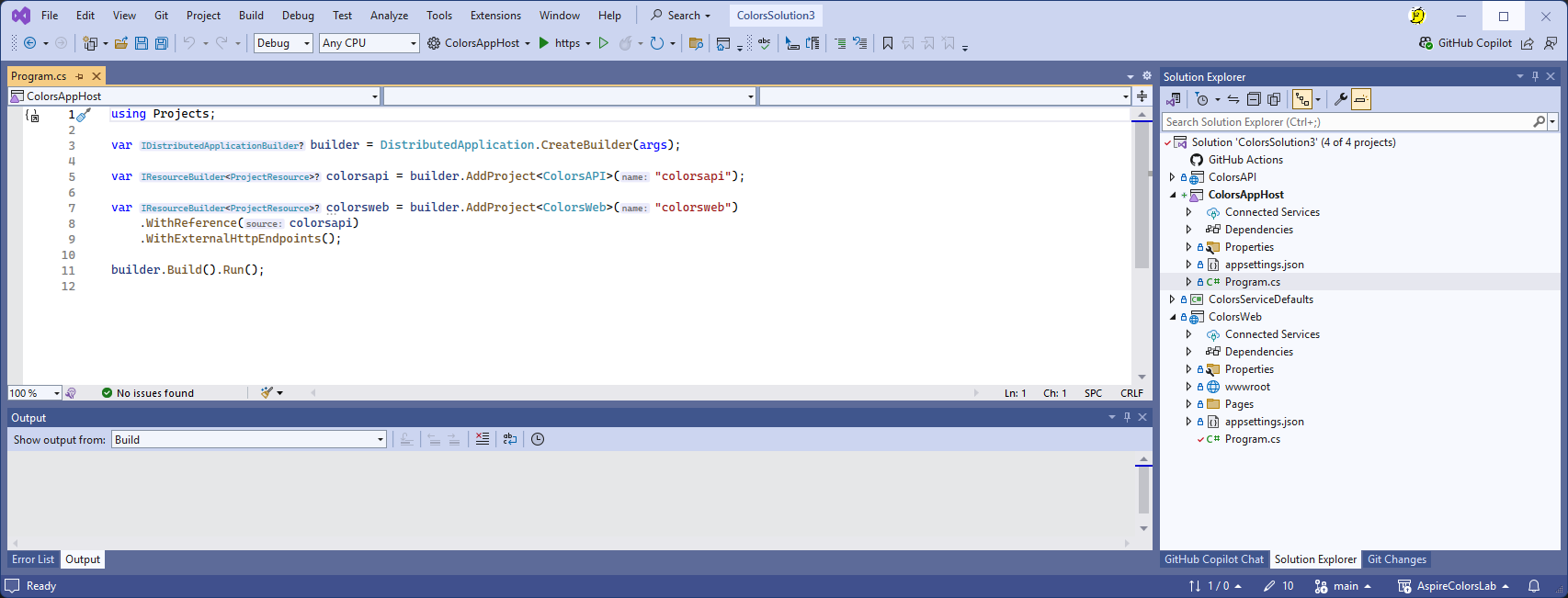
Things to note:
- the API application is created before the Web application.
- using
WithReference()a reference to the the API application is injected into the Web application. This is used for service discovery - so the Web application can find the API application - and we no longer need to specify the address in configuration. - using
WithExternalHttpEndpoints()specifies that the Web application must have external endpoints. This is needed later when we deploy to an Azure Container Apps environment.
We need to do another tweak to enable the service discovery to work.
- In the Web application, change the variable storing the API URL as follows
var colorsAPIUrl = "https+http://colorsapi/colors/random";
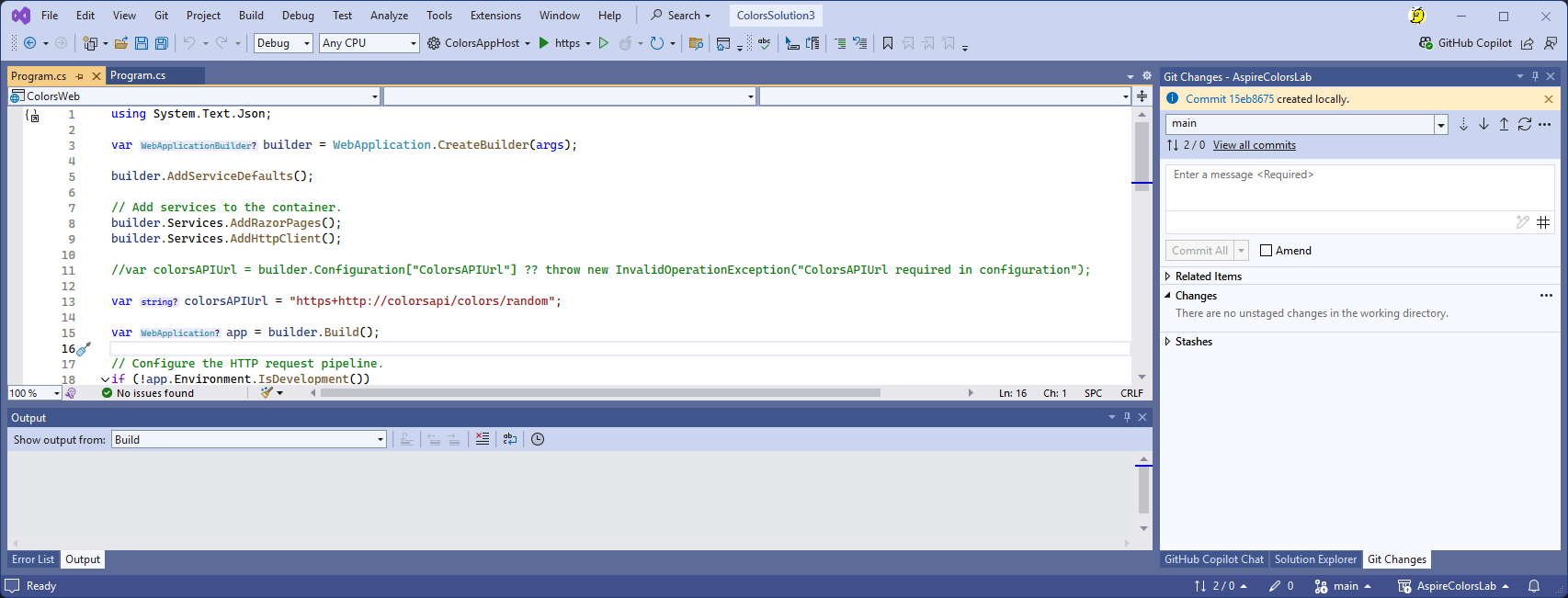
Things to note:
- the 'https+http' means first try https protocol, if that doesn't work, then fall back to http.
- the 'colorsapi' domain name is the same identifier that was used in the AppHost Orchestration.
Test service discovery
Amend the solution startup so that the ColorsAppHost is the startup project.
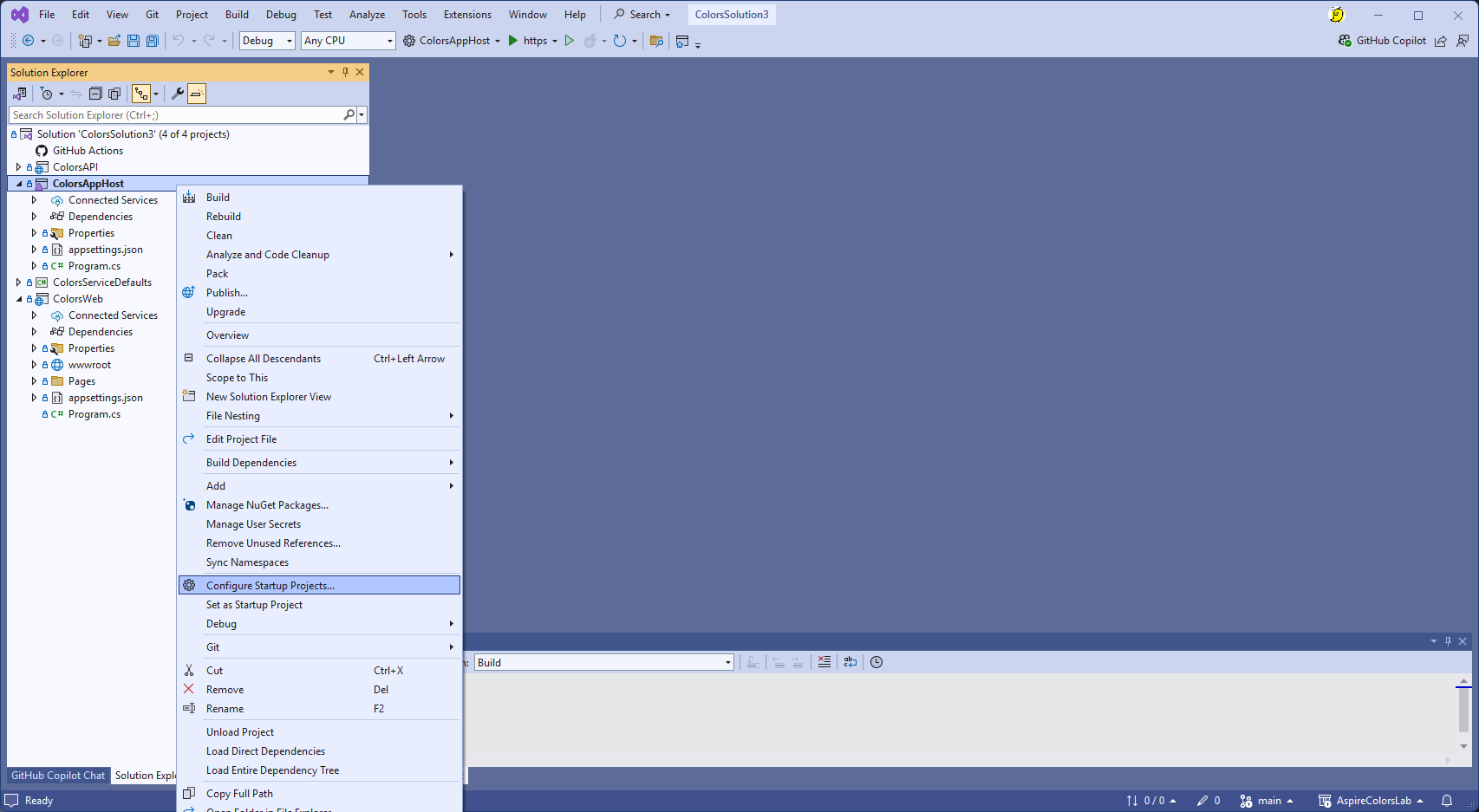
- Run the solution - and notice this time things are different. What we see is the .NET Aspire Developer Dashboard.
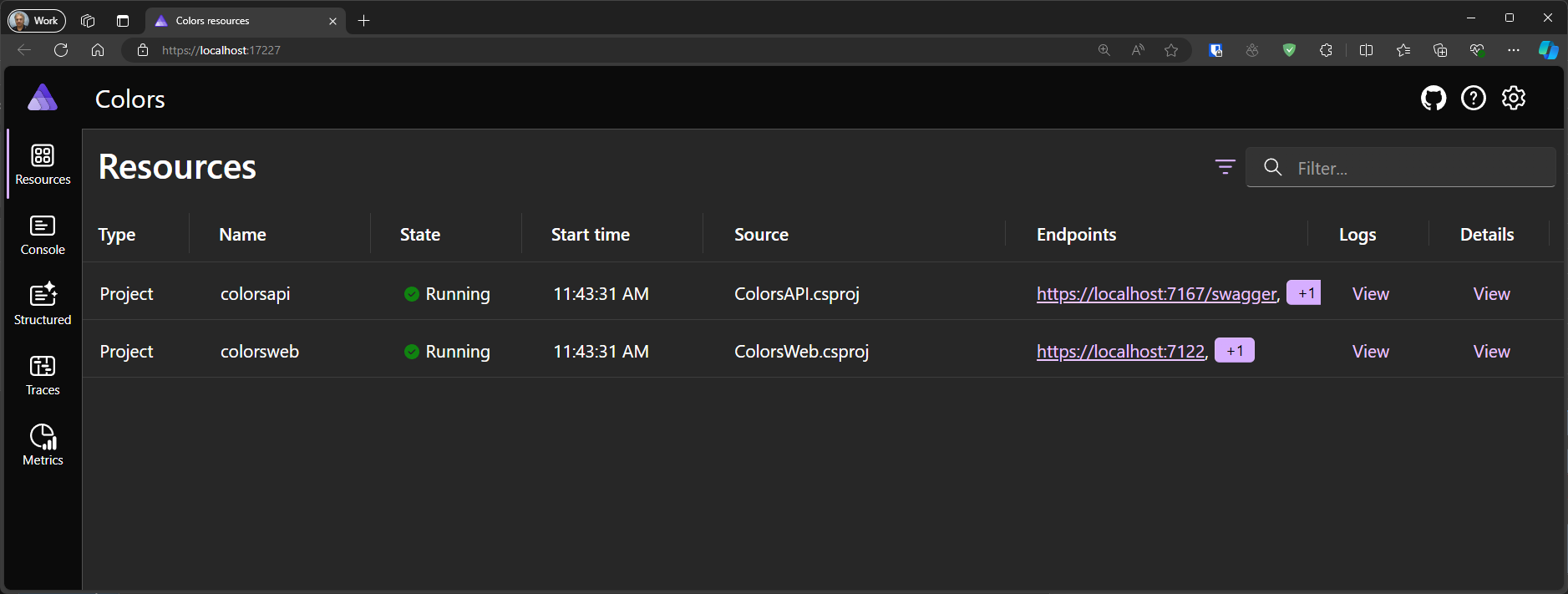
The first screen on the Developer Dashboard shows the Solution resources - namely the Projects colorsweb and colorsapi, along with their endpoints.
- Click on the endpoint for colorweb.
- Check the application still works and the API is being called successfully. This confirms our service discovery is working correctly.
Observability with the Developer Dashboard
In the previous section we enabled Observability using OpenTelemetry. By default, the telemetry is being routed to the Developer Dashboard.
- Explore the Developer Dashboard. Look at the logs, traces and metrics.
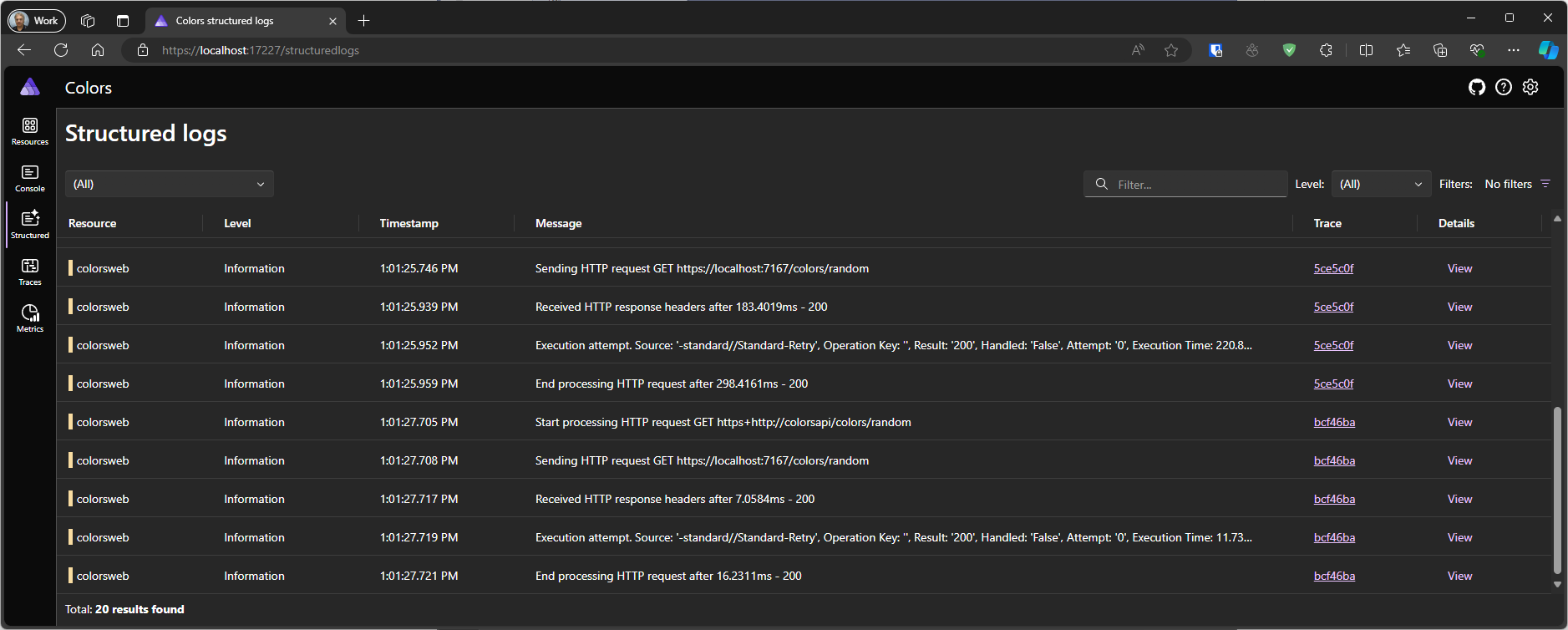
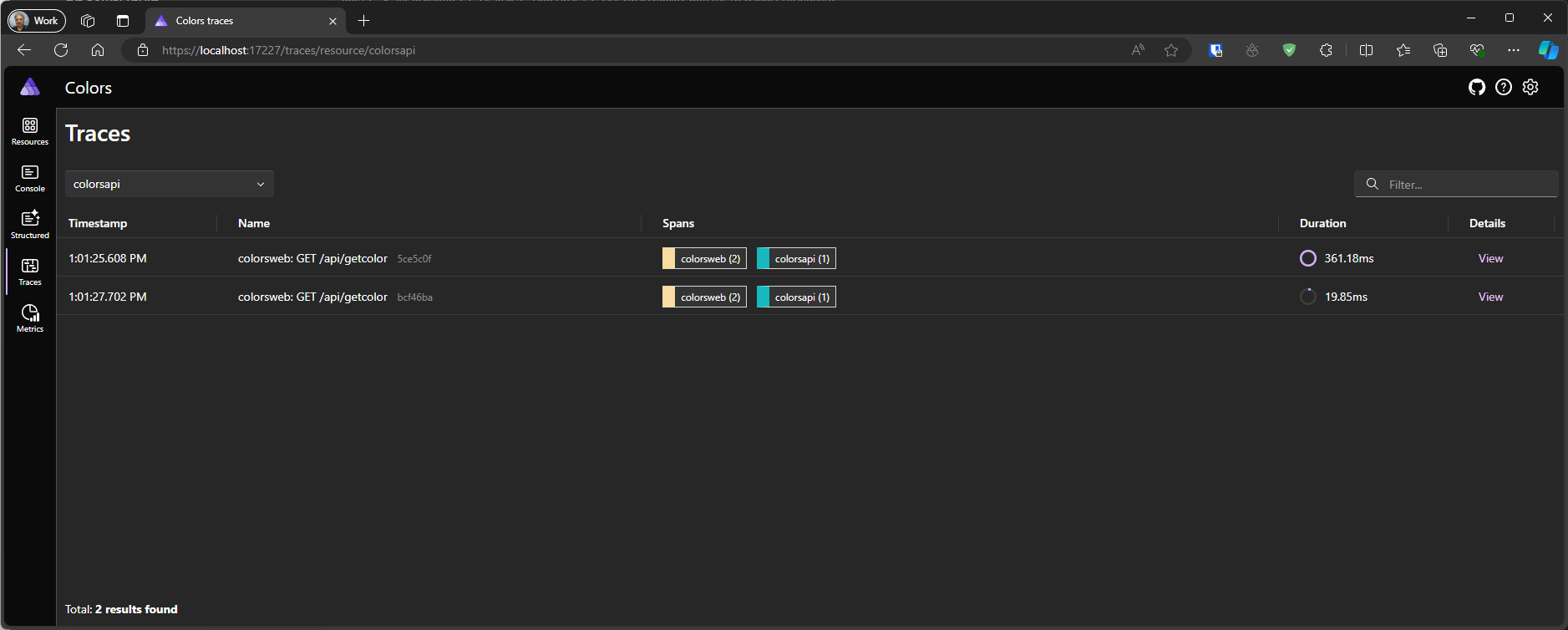
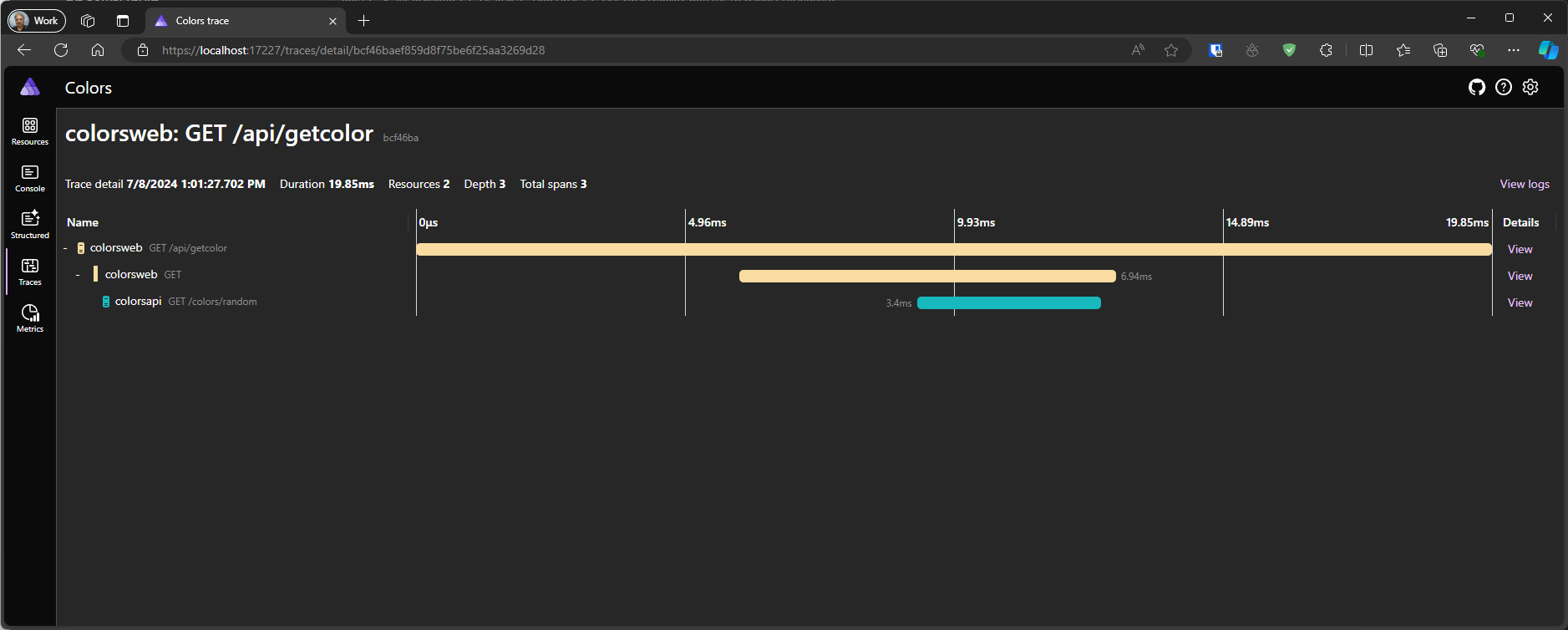
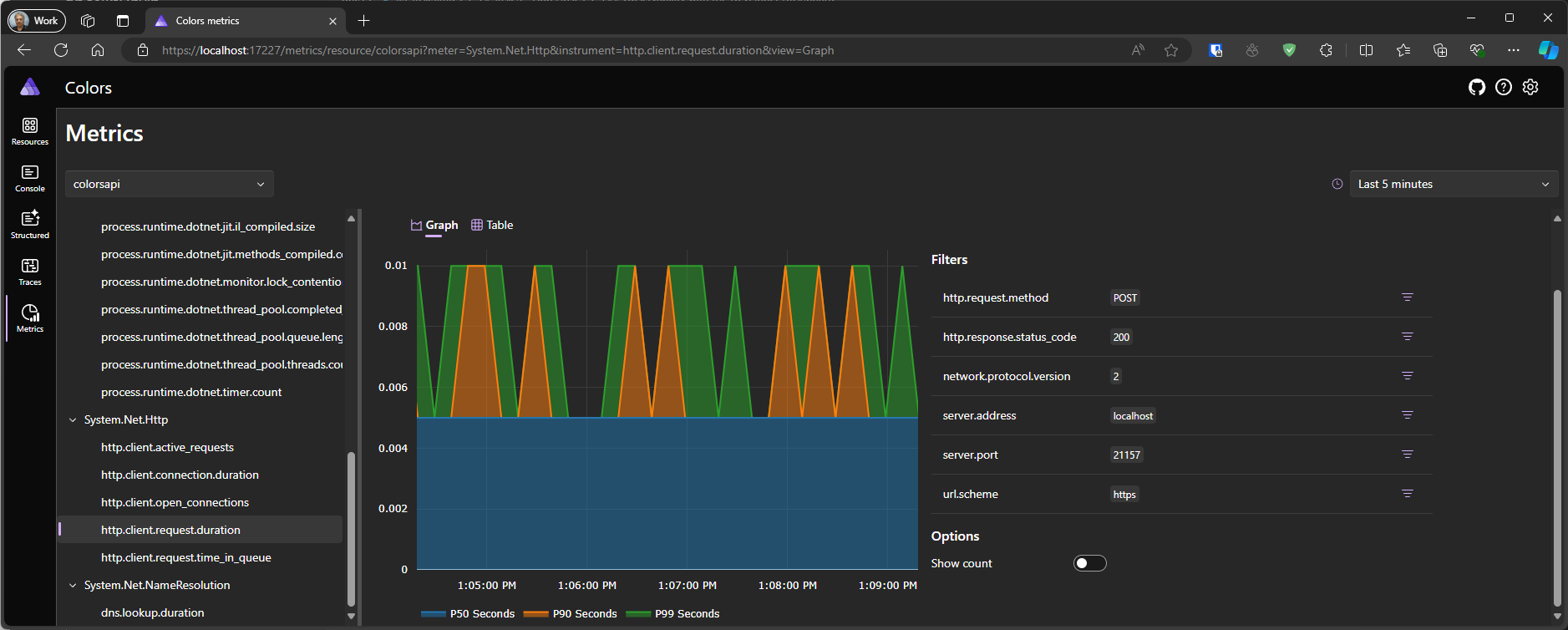
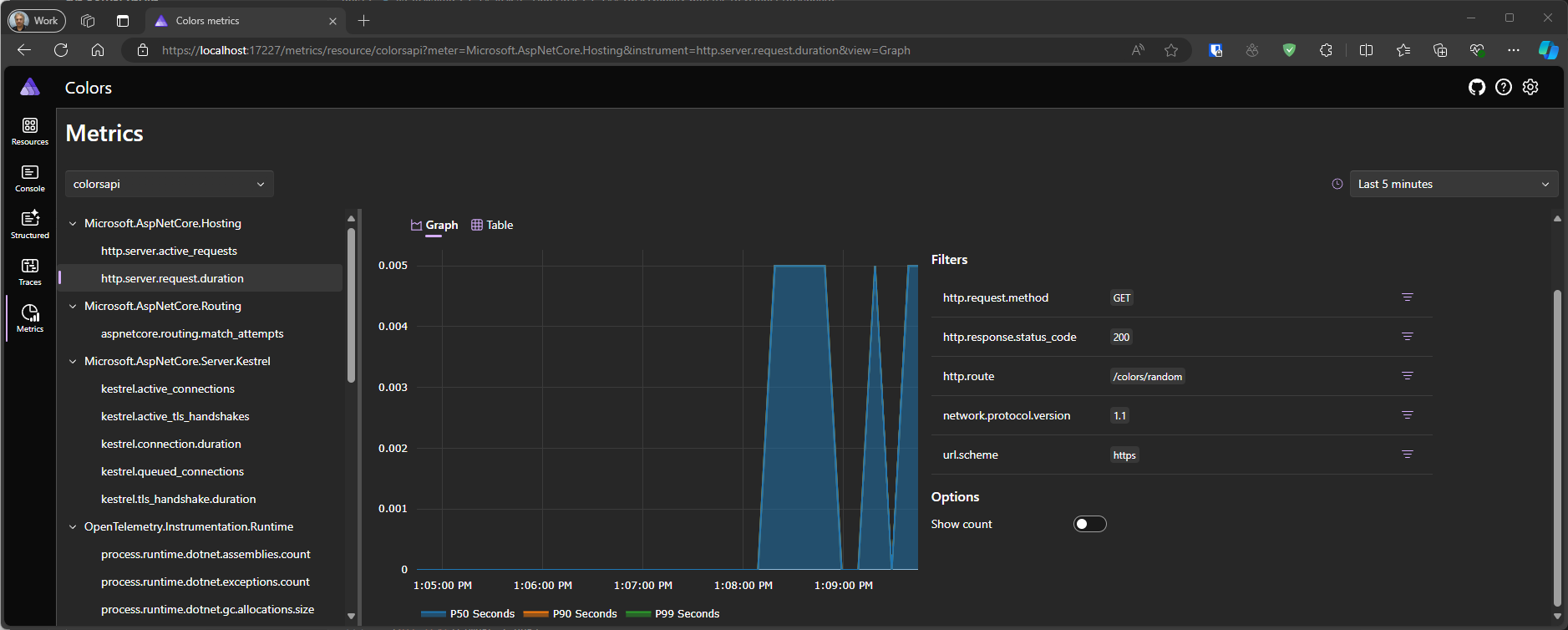
Summary
In this section we have added Orchestration and Service Discovery into our application.
We also showed the Developer Dashboard and the observability that we implemented in the previous section.