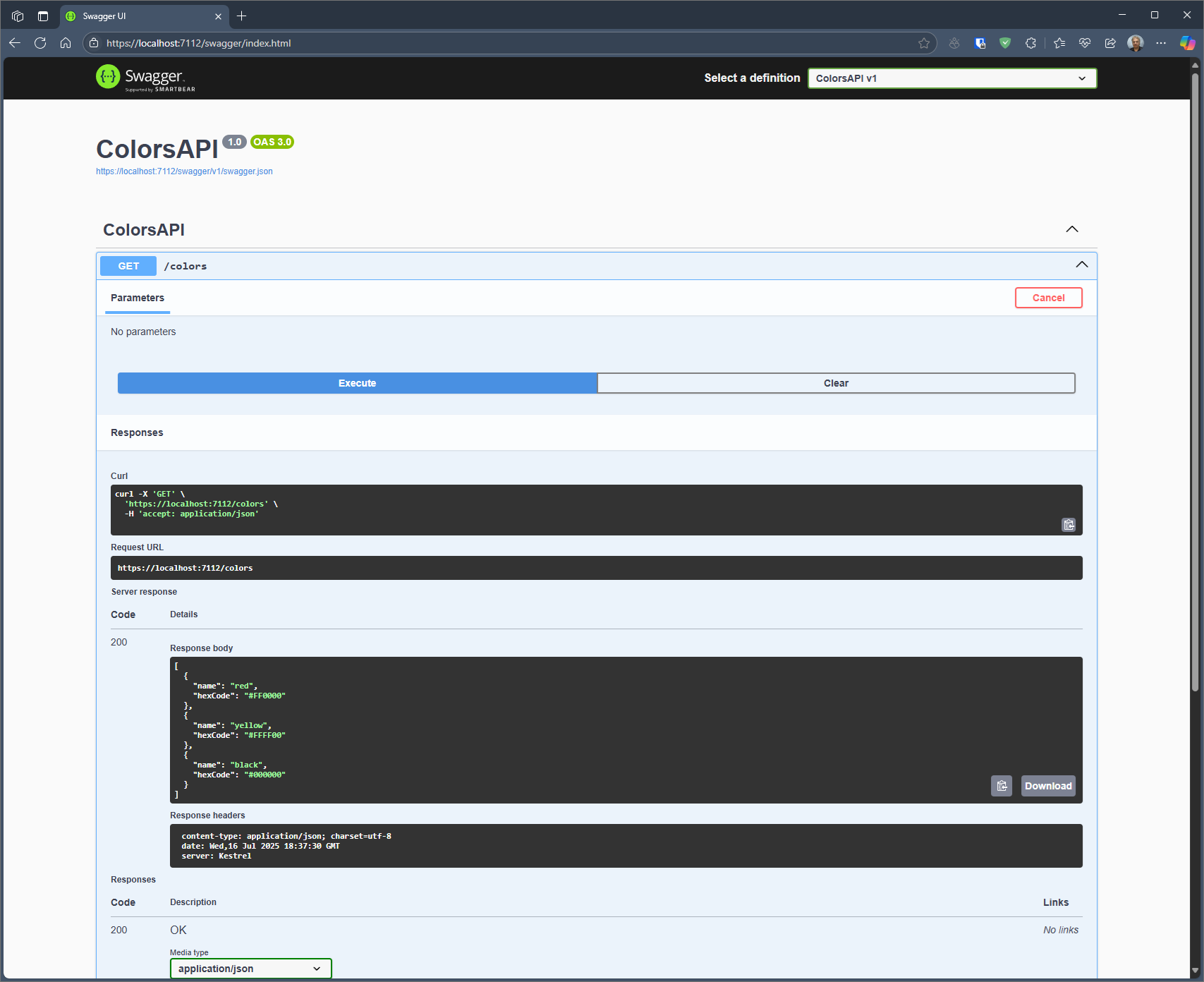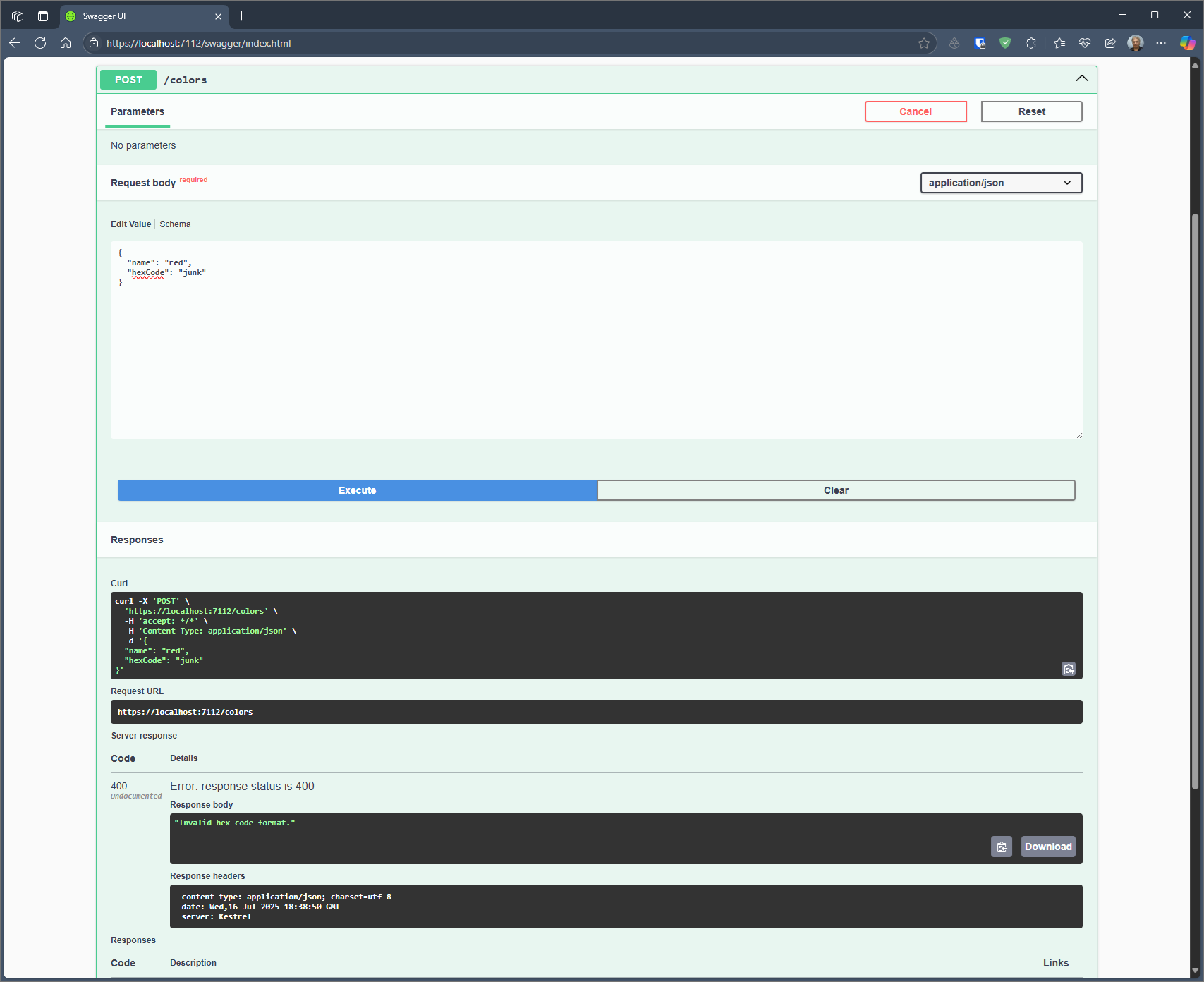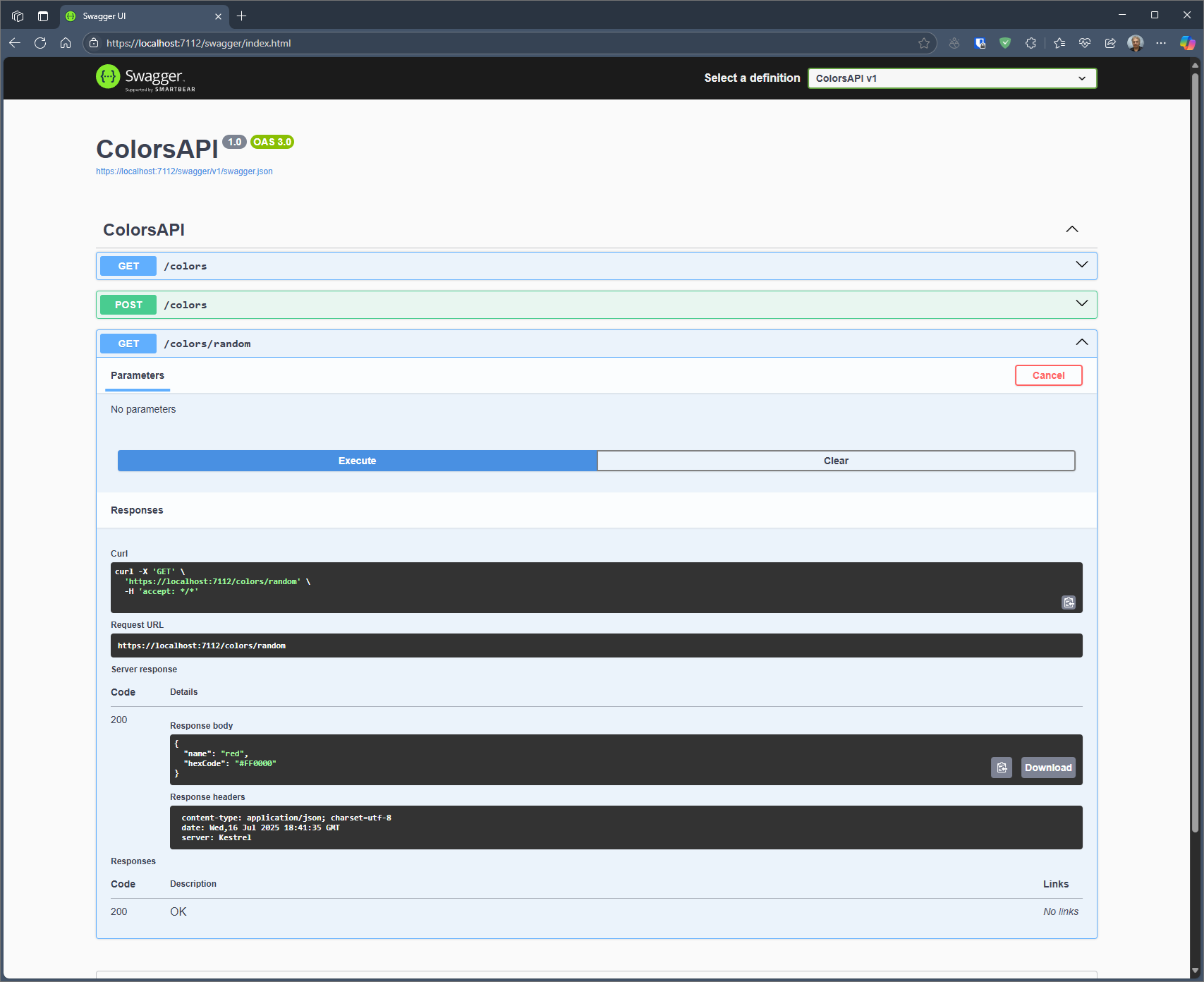Develop API WebApp
The objective is to create an API WebApp for handling color objects.
Start with nothing
- Create empty folder and open Visual Studio Code in that folder.
mkdir colorsapi
cd colorsapi
dir
code .
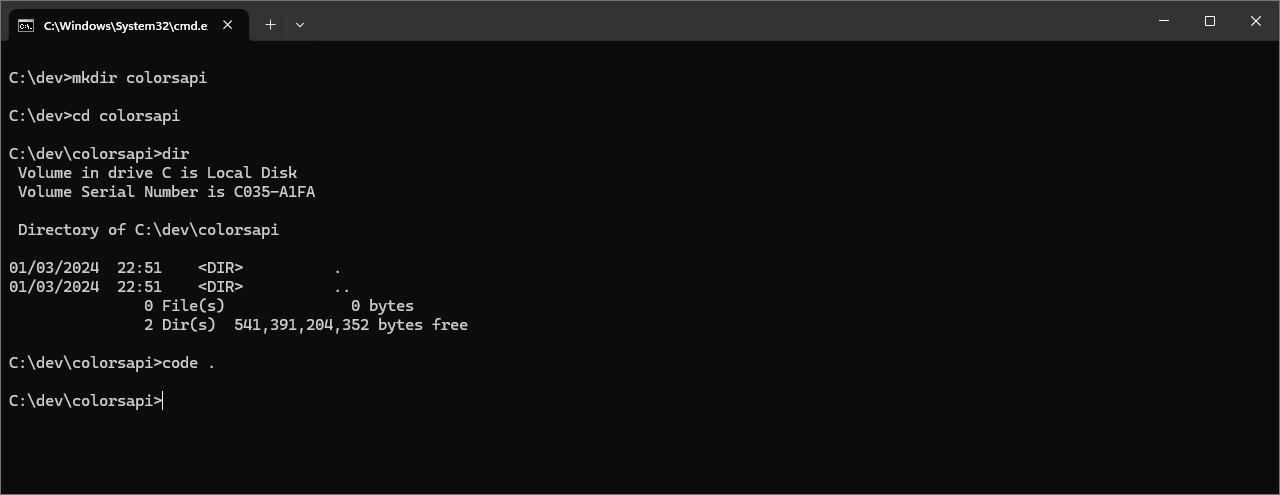
Scaffold the basic solution
Lets use GitHub Copilot Chat to help scaffold a basic API WebApp. The better the prompt, the better suggestion returned by GitHub Copilot.
-
From the previous section, we have already started VSCode and opened an empty folder.
-
Ask Copilot Chat the following.
I want to create dotnet 9.0 project using webapi template - also need a MSTest unit Test project.
I need a project reference from Test project to API project.
The files should be called "ColorsAPI".
List together the dotnet commands to scaffold a solution.
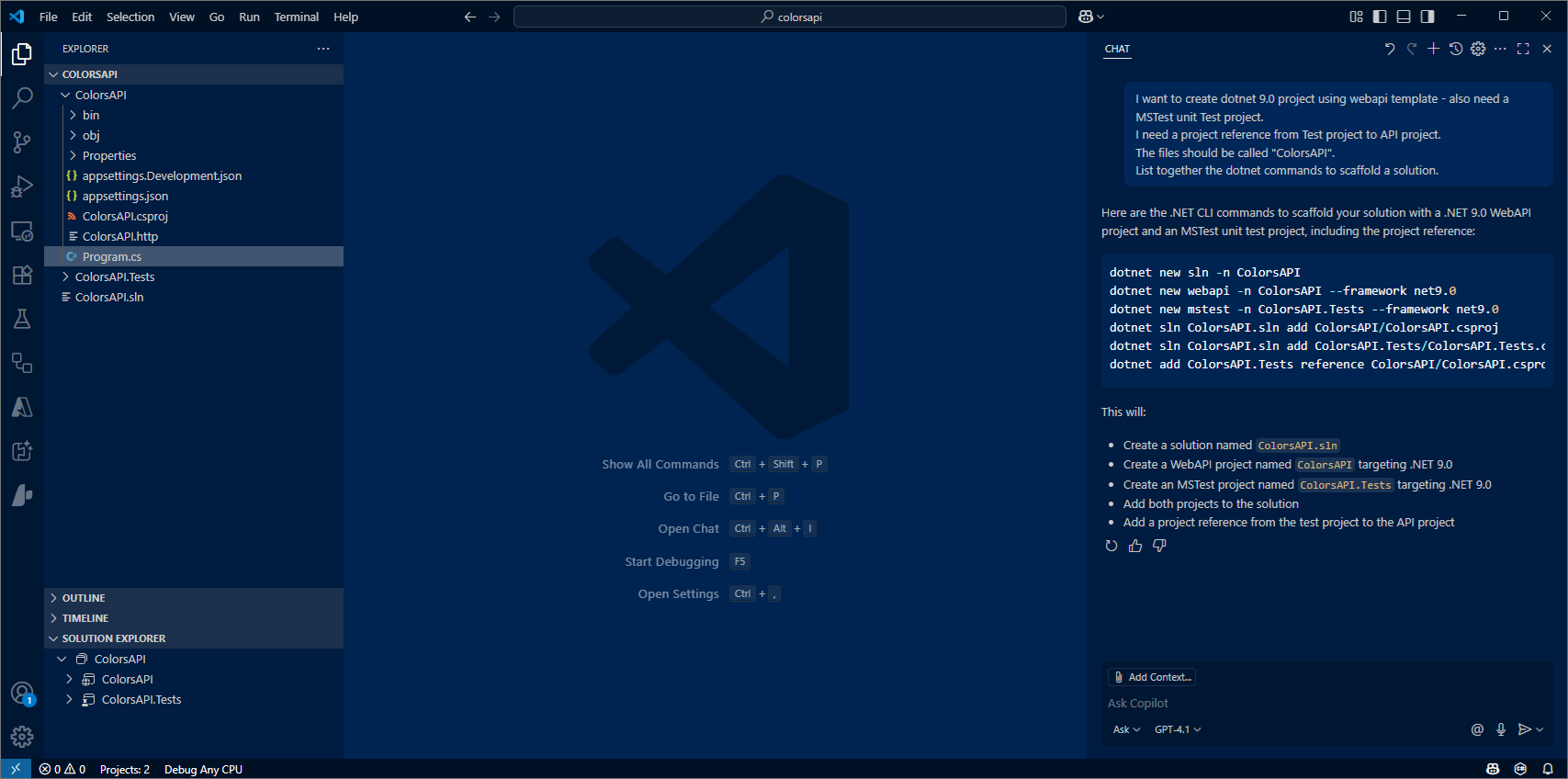
Response will be something like this :
dotnet new sln -n ColorsAPI
dotnet new webapi -n ColorsAPI --framework net9.0
dotnet new mstest -n ColorsAPI.Tests --framework net9.0
dotnet sln ColorsAPI.sln add ColorsAPI/ColorsAPI.csproj
dotnet sln ColorsAPI.sln add ColorsAPI.Tests/ColorsAPI.Tests.csproj
dotnet add ColorsAPI.Tests reference ColorsAPI/ColorsAPI.csproj
-
There is an icon to copy the chat text returned from Copilot.
-
Within VSCode open up terminal. Paste and run commands suggested by Copilot Chat.
-
Notice the files created. Two projects (API and Test).
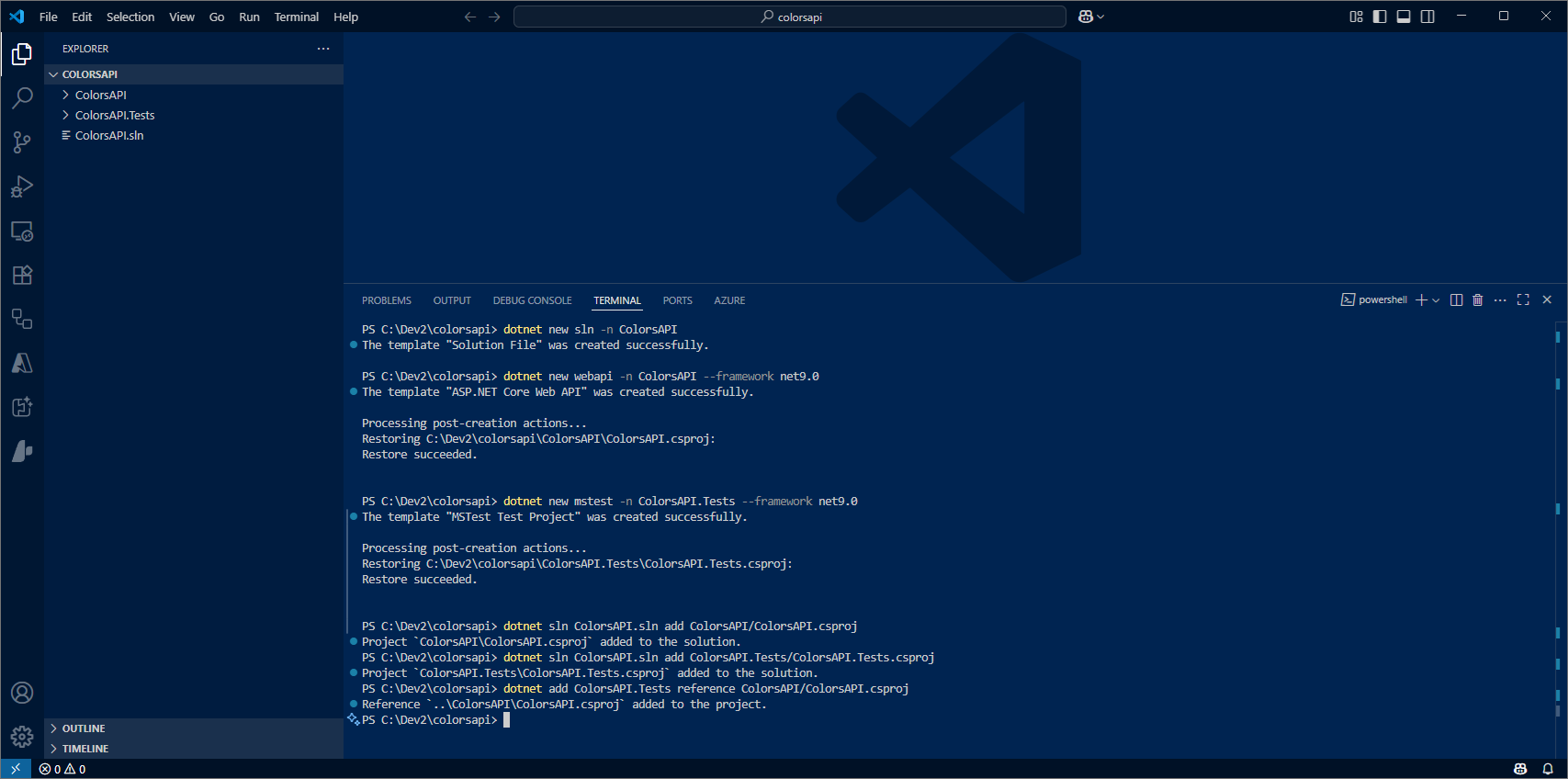
- Open Solution file - use F1
.NET Open Solution.
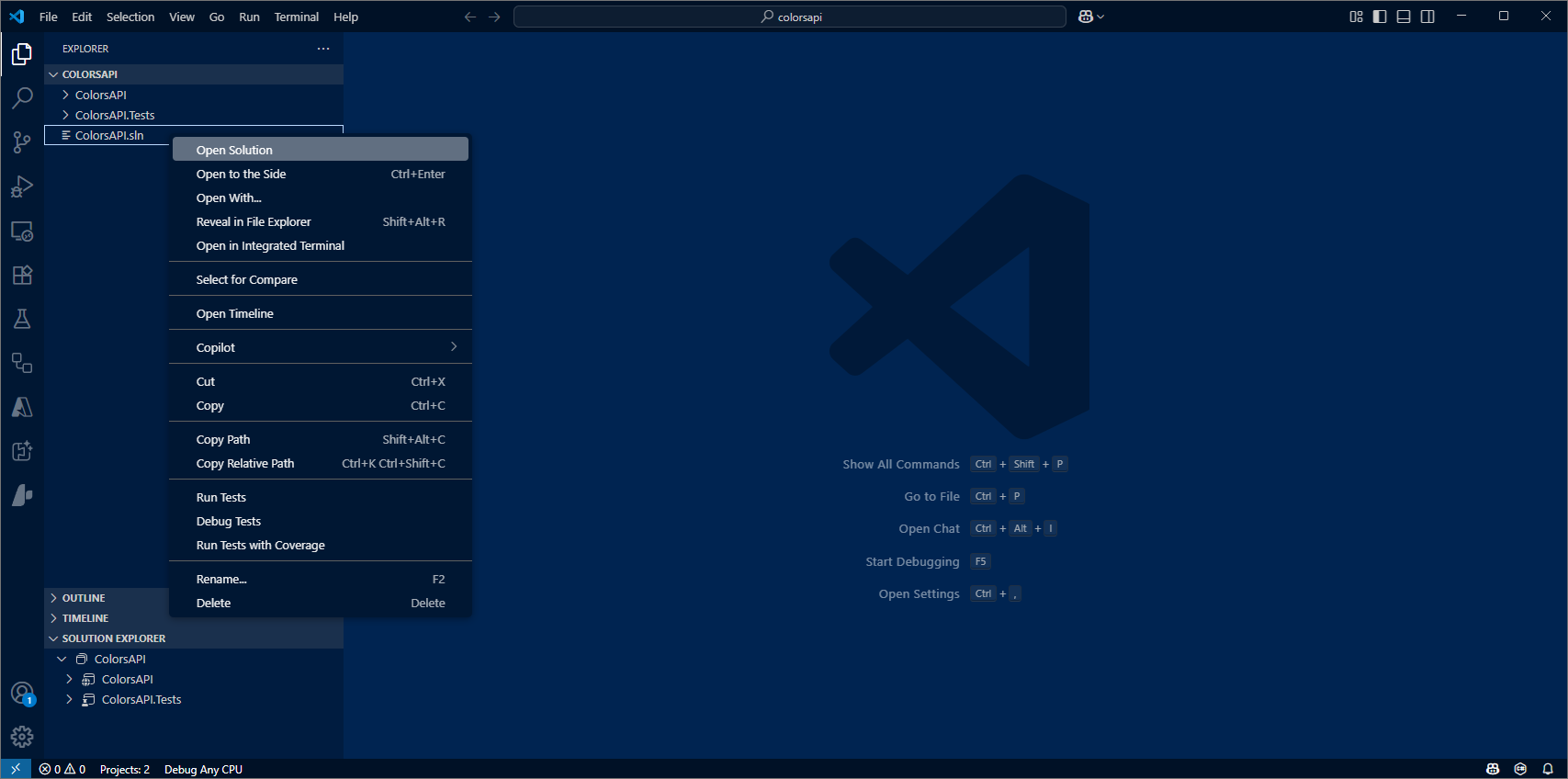
- Open
Program.cs- remove existing Routes & Model (things to do with weather).
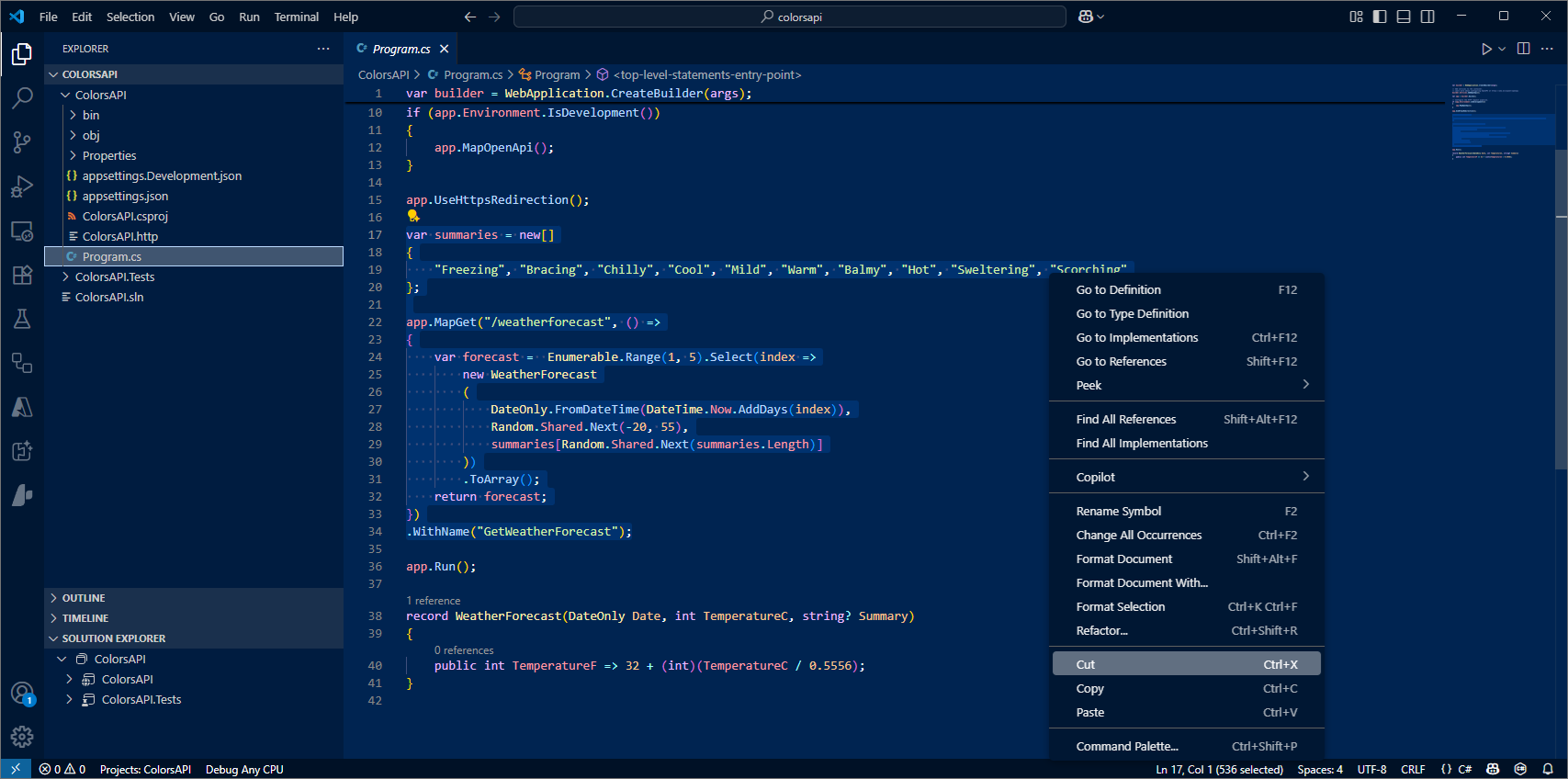
We now have our basic API skeleton code - we shall now add the logic for our Colors API.
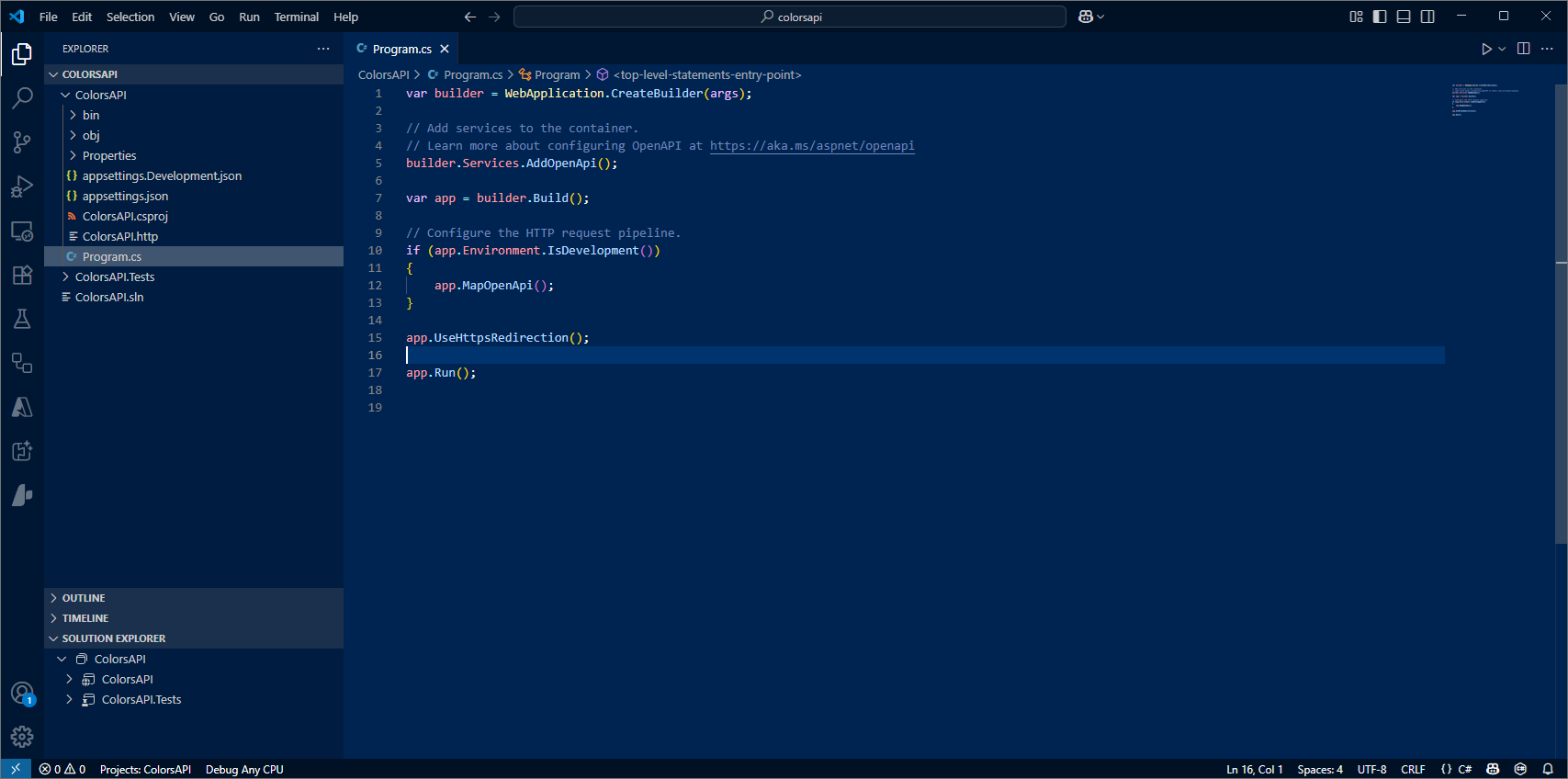
Add data model
We first define the schema for our ColorsItem object:
-
Switch to Agent mode ... option at bottom of Chat panel
-
Ask Copilot Chat the following:
Create file 'ColorsItem.cs' .
Add to this file a colors model called ColorsItem to include a name and hexcode.
- Click the button to
Create fileand specify the location to be within the ColorsAPI project. (sometimes you may need to create the file first)
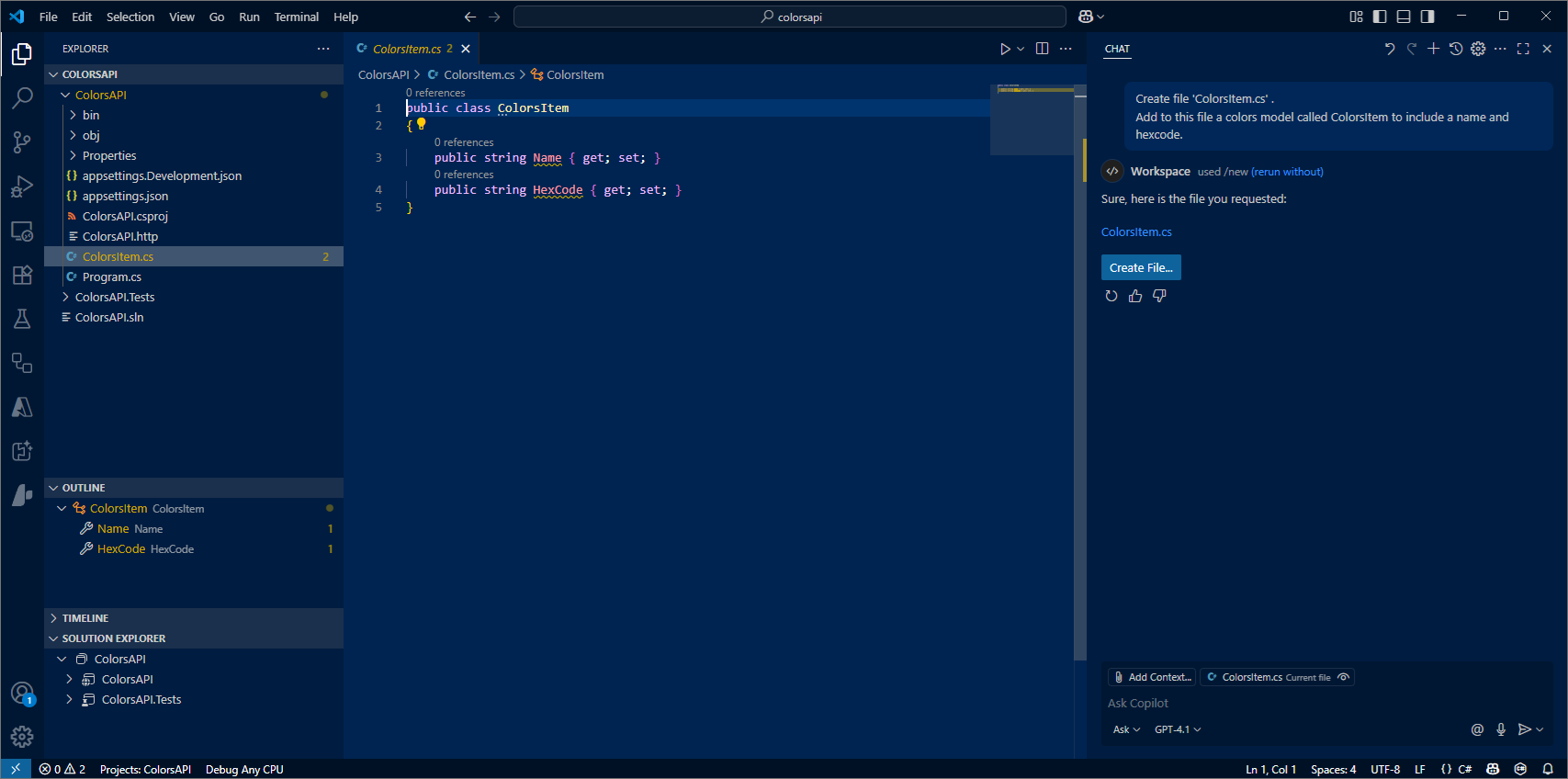
-
Switch back to
Program.cs -
Ask Copilot Chat the following:
Intialize a list of type ColorsItem with "red", "yellow", "black"
- Insert the suggested code into
Program.cs
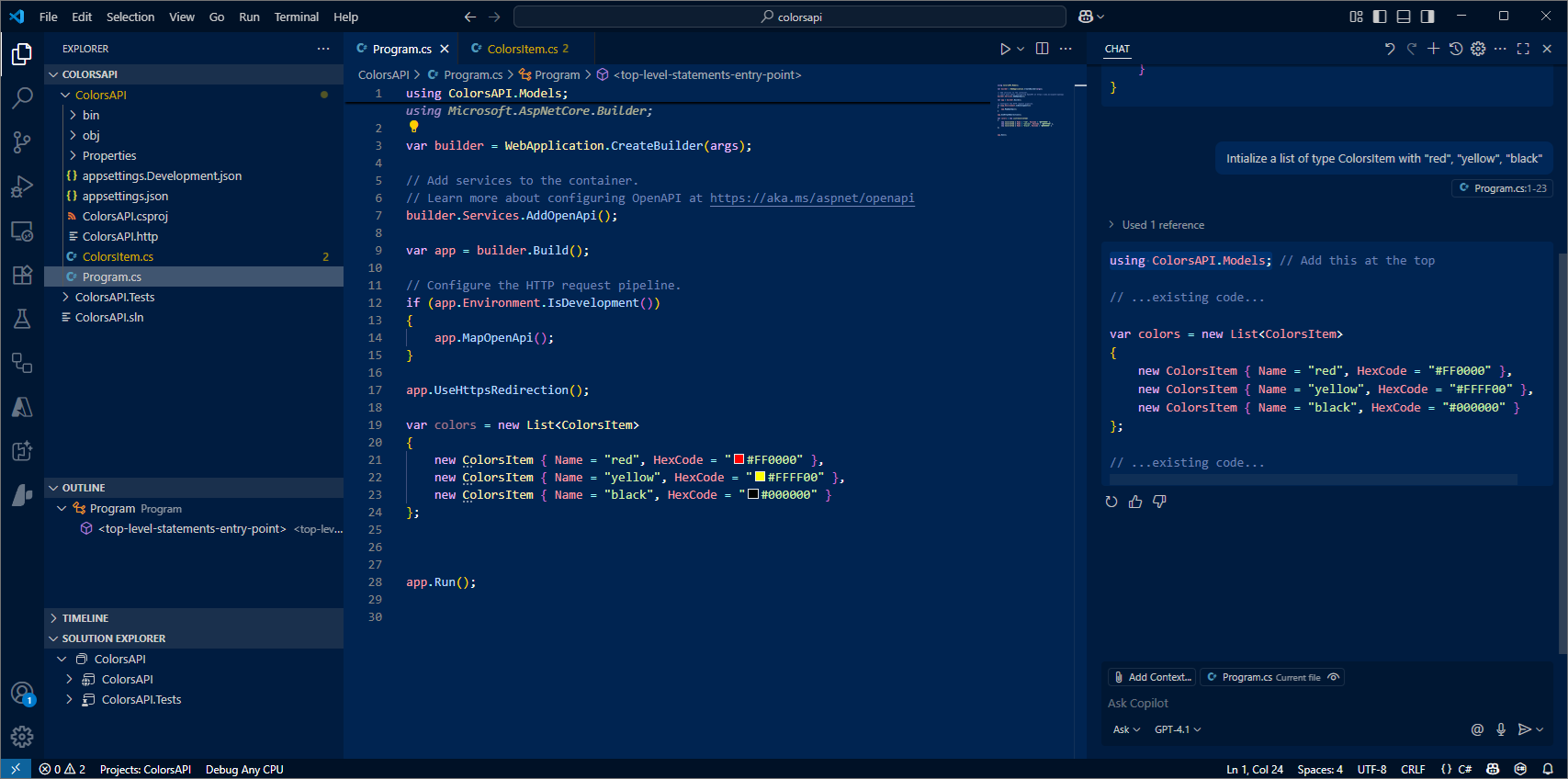
Add API routes
- Ask Copilot Chat the following:
Using ColorsItem - create two API routes.
First - an API to return all colors.
Second - an API to insert a new color.
Use .NET 9 minimal APIs
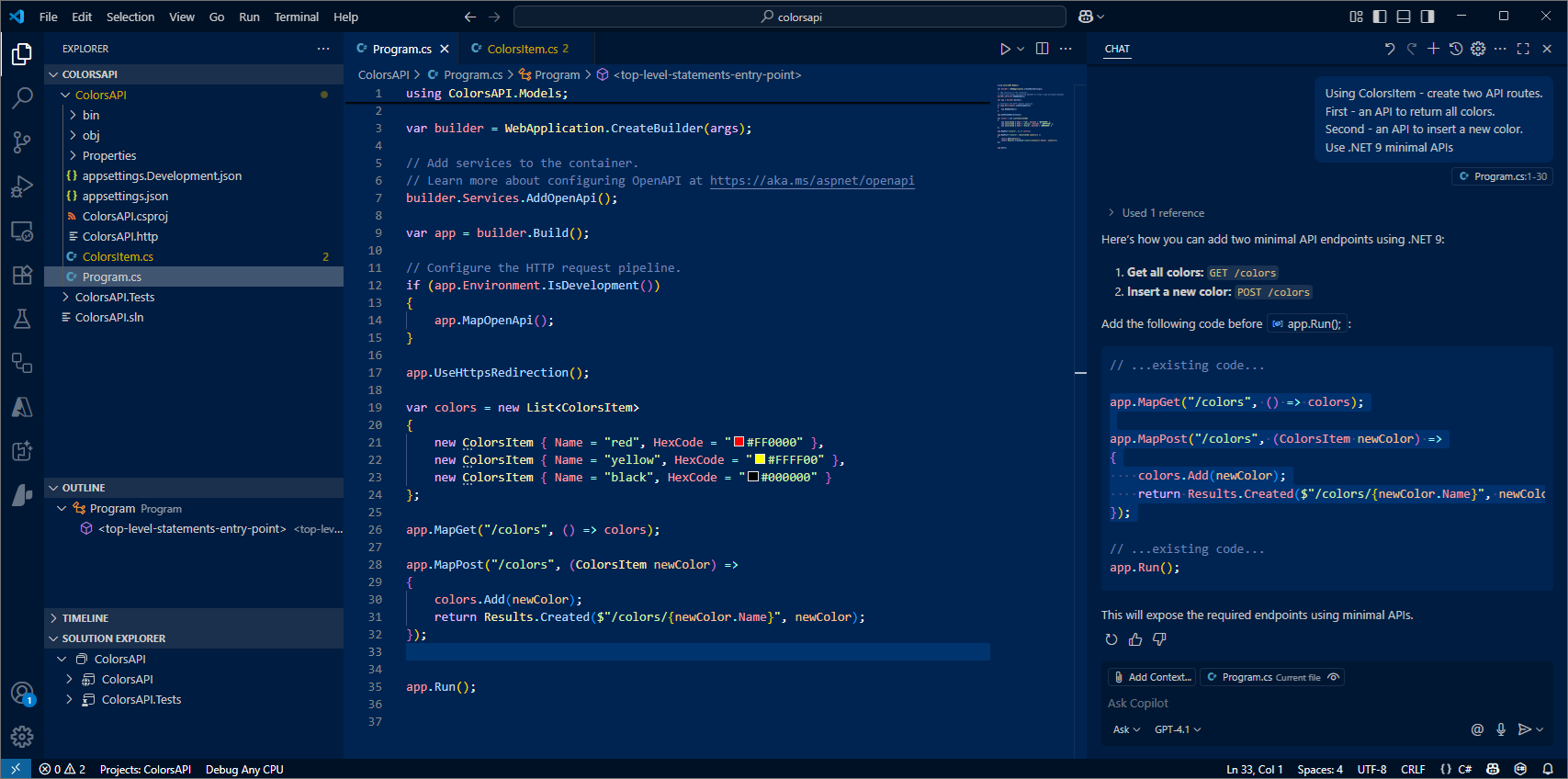
You can also prompt using an inline comment
//add a route to return a random color
- Hit
Tabto accept ,Escto decline.
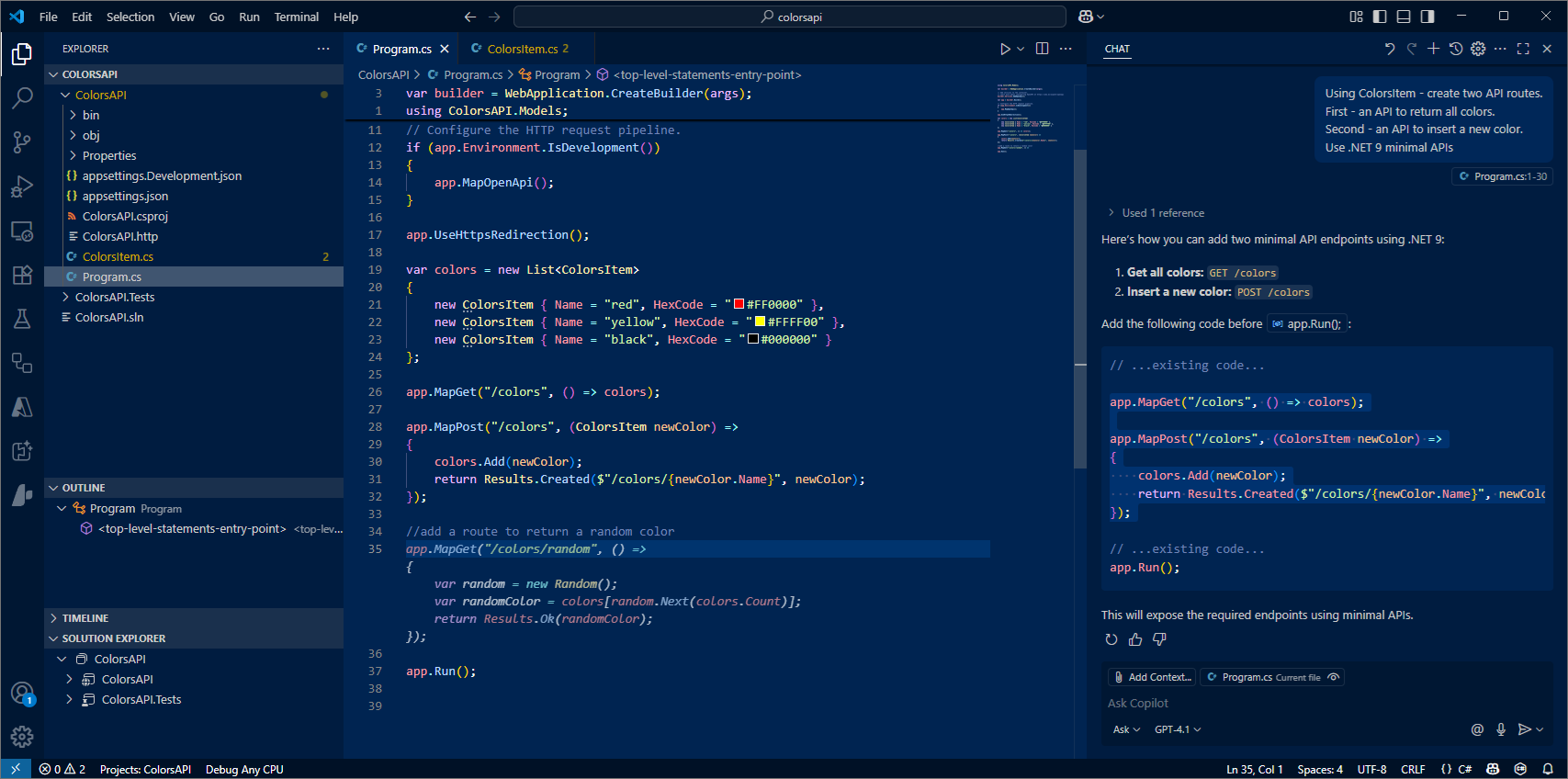
- Hit
Tabto accept the suggestion. Or useAlt [andAlt ]to view alternatives.
Add utility function
We shall now add some logic to validate the hexcode passed in the API call to add a new color.
-
Create file
ColorUtilities.csand add code . -
Ask Copilot Chat the following.
Create file `ColorUtilities.cs` and add code .
I want a new static class called ColorUtilities.
I want a ValidateHexCode function using Regex - add to static class ColorUtilities.
-
Click the button to
Create fileand specify the location to be within the ColorsAPI project. (sometimes you may need to create the file first) -
Irrespective of the code suggested, for lab purposes only check for 6 character hexcodes - we will fix this later during testing,
string pattern = @"^#([A-Fa-f0-9]{6})$"; // 6 character
string pattern = @"^#([A-Fa-f0-9]{6}|[A-Fa-f0-9]{3})$"; // 3 or 6 character
-
Also, if present - remove any check for a null being passed - again, we will fix this later during testing.
-
Optional, try this inline comment:
// function to test for shade of red
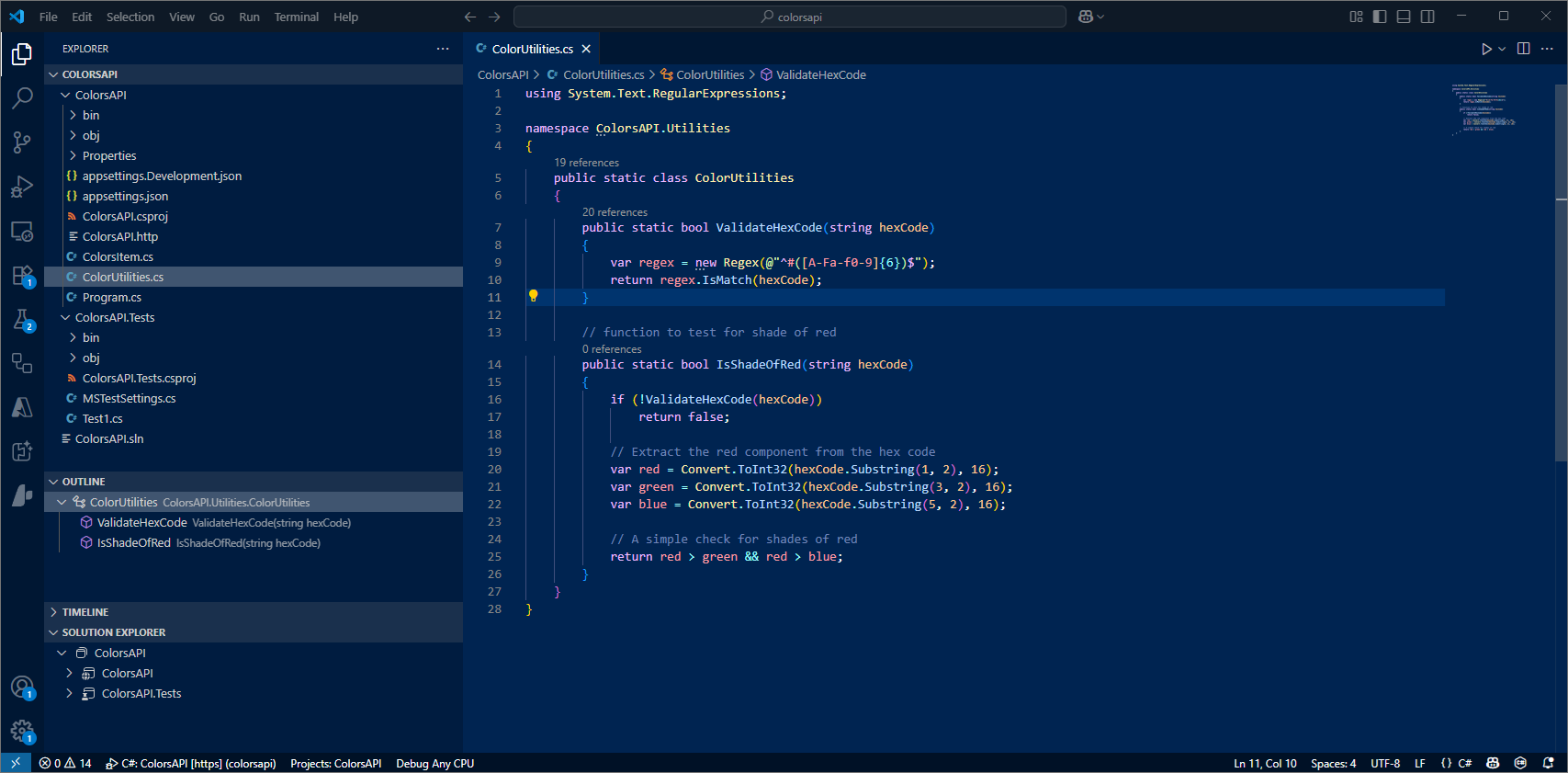
-
Switch back to
Program.cs. -
Add Hexcode validation to the Insert new Color route . Might need encouragement / prompting to use our validation utility function.
// Validate the hex code before adding
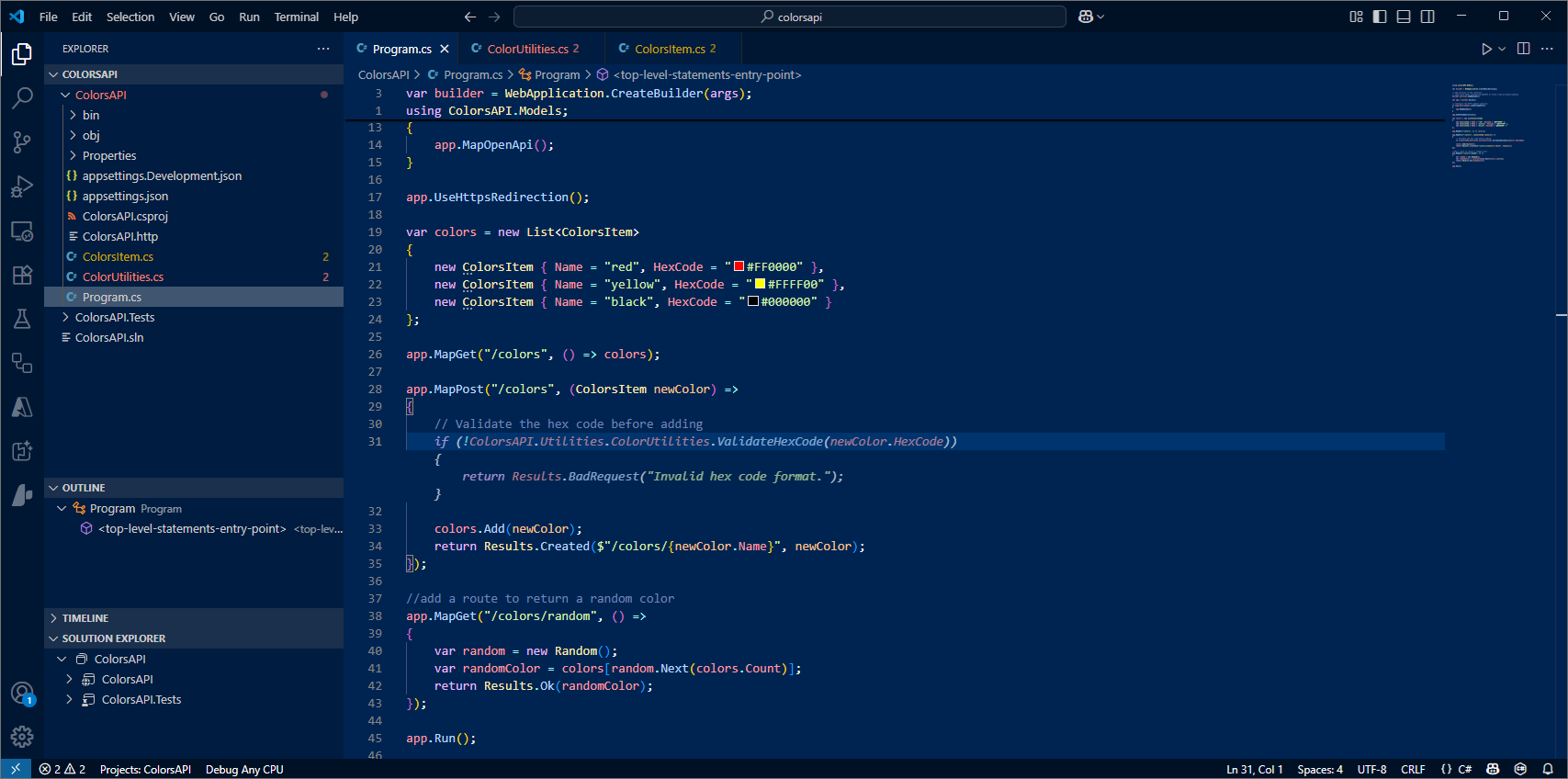
Add Swagger UI
Lets add the Swagger UI to our API application - this is a web interface that provides a visual interface for exploring and testing RESTful APIs.
There are several steps involved, but GitHub Copilot Agent Mode will take care of them for us - making the whole process much simpler.
-
Switch to Agent Mode using the button at the bottom of the Chat panel.
-
Then, ask Copilot Chat the following:
Add Swagger UI
- Accept any requests
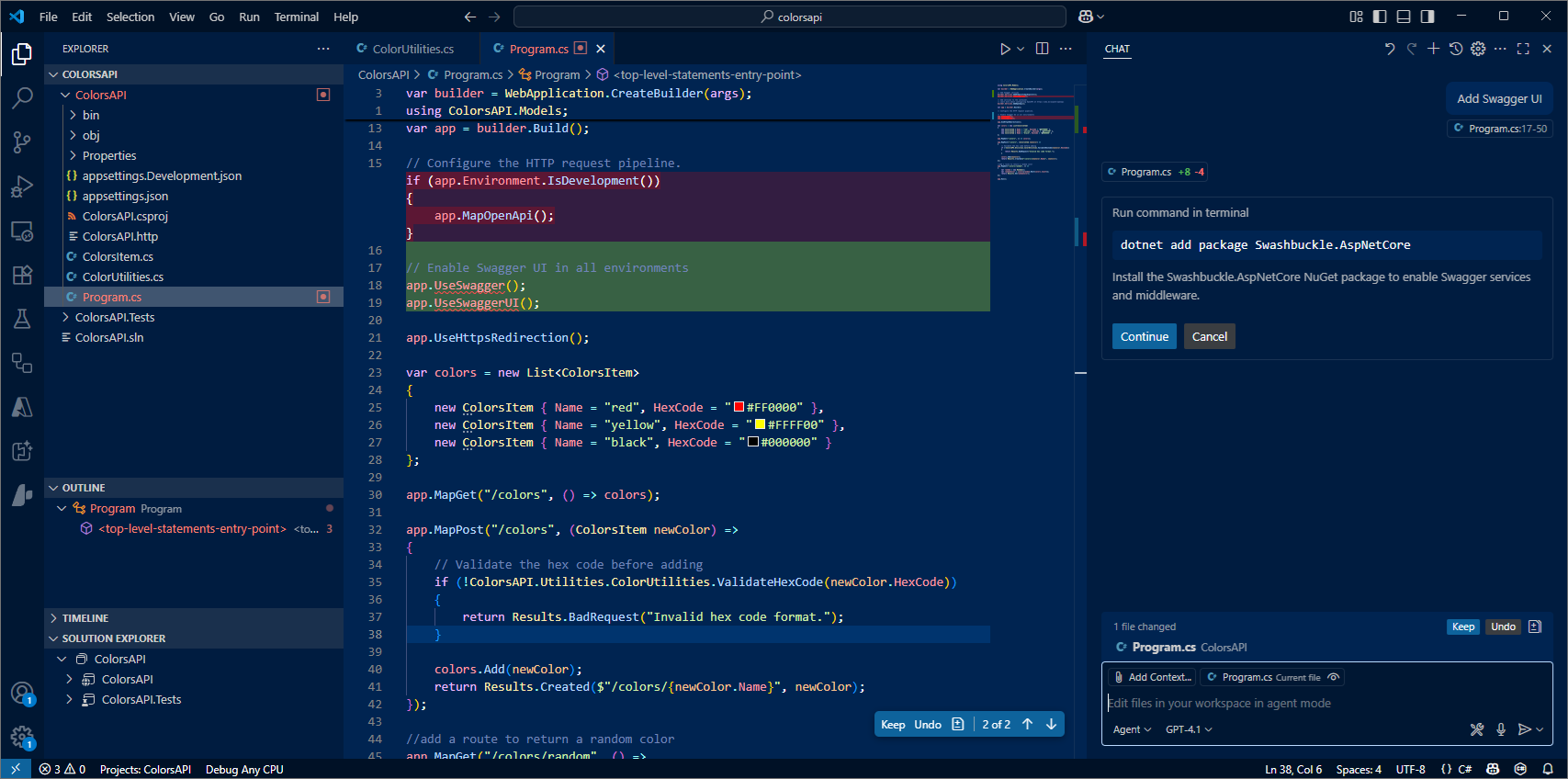
- Check the code that has been added which implements the Swagger UI.
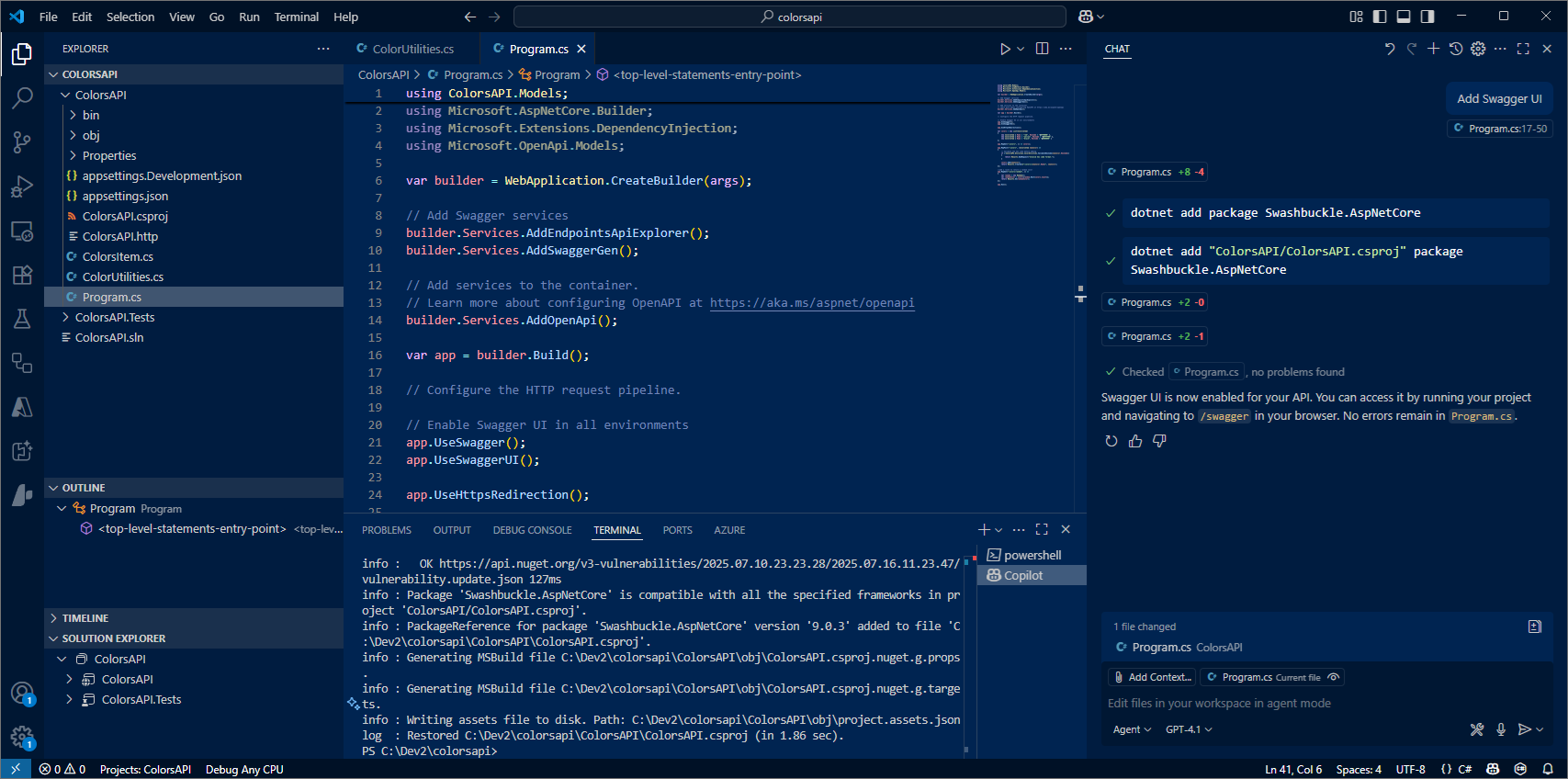
Run the API WebApp
Our API code is now complete.
-
Use F5 to run the application. The application should compile amd build successfully. Select C# . Select the ColorsAPI app to run.
-
The console log will display the URL web address of the application
-
In a web browser access this URL but tack on /Swagger
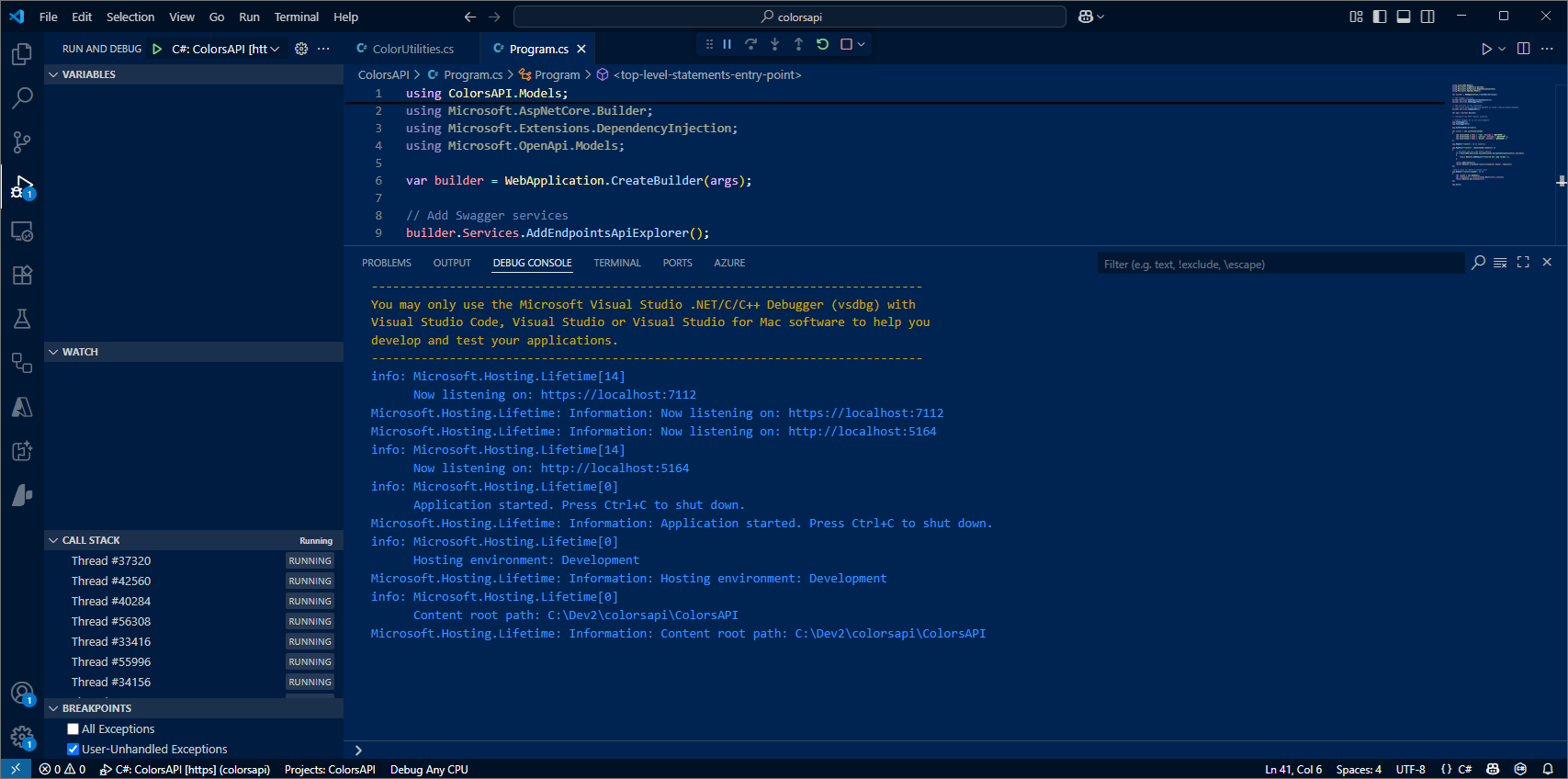
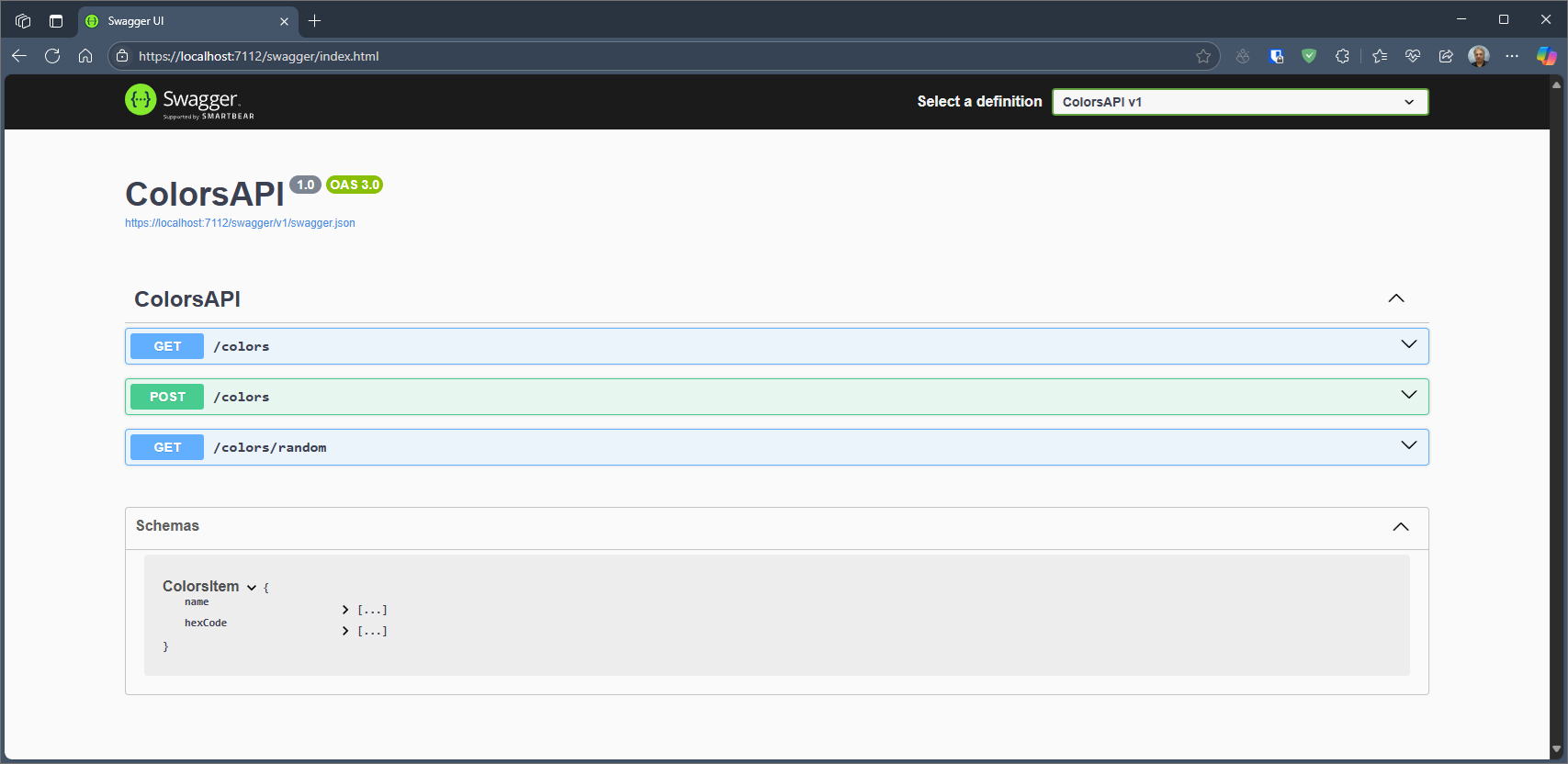
Use the Swagger UI to test the API application
-
Get all Colors.
-
Add a new color - use valid hexcode.
-
Add a new color - use invalid hexcode ... check for error status code.
-
Get a random color.