Deploy WebApp
Objective
In this section we will create a Container App which will be the WebApp front-end.
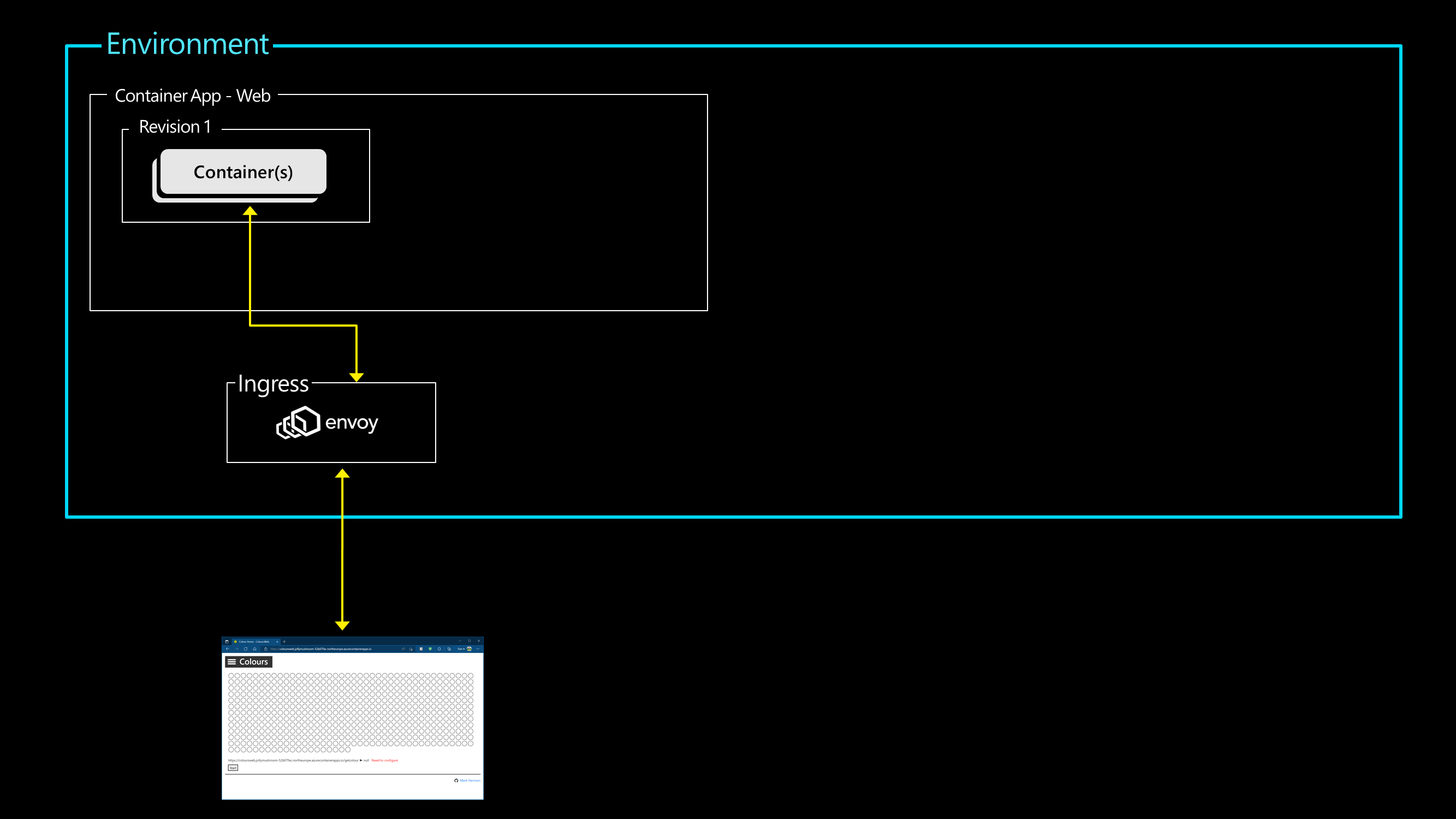
Lab Script
Create Container App
- Create the Container App for the WebApp front-end
- Container image is pulled from the GitHub container registry
- Specify that it can be externally accessed
- Specify that it can scale from 0 to 3 container instances (replicas)
az containerapp create -g $RG -o table \
--image ghcr.io/markharrison/coloursweb:latest \
--name coloursweb \
--environment $CAENV \
--ingress external --target-port 80 \
--min-replicas 0 --max-replicas 3 \
--revision-suffix webv1
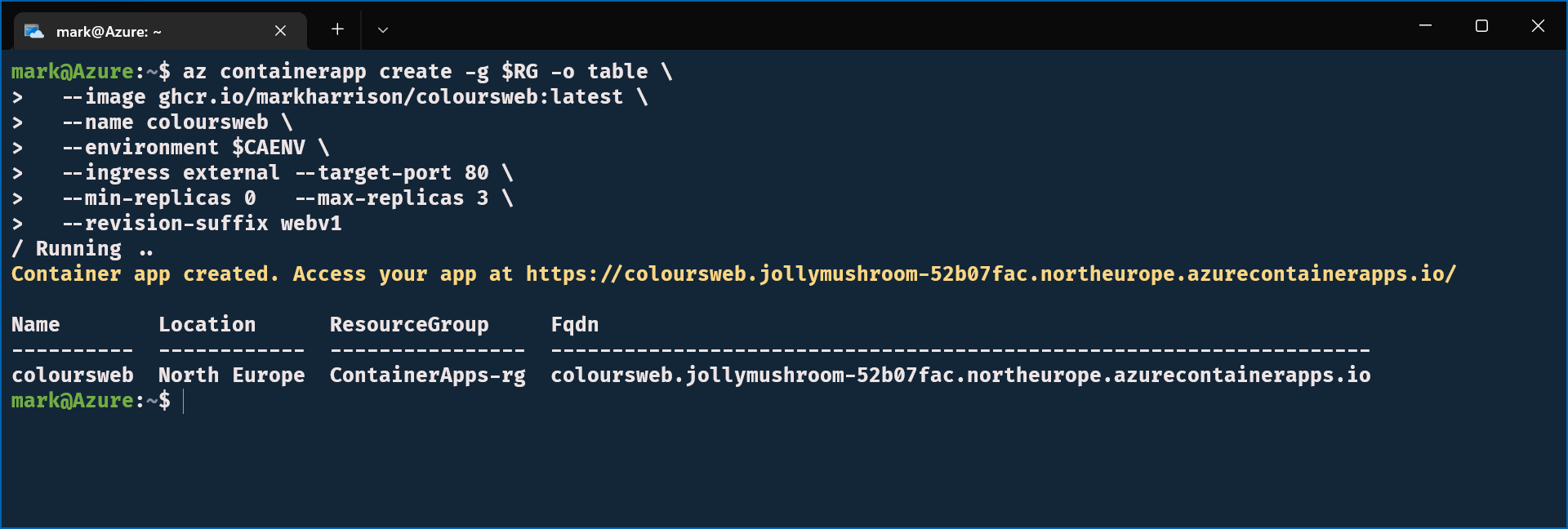
Note the name of the URL that is emitted - in the above example it is:
https://coloursweb.jollymushroom-52b07fac.northeurope.azurecontainerapps.io/
Auto Scale Up / Down
- Check how many replicas (container instances) are running
az containerapp replica list -g $RG -o table \
--name coloursweb \
--revision coloursweb--webv1

- Wait for 5 minutes - after no activity, it should scale down to zero replicas

- Access the web site - in a web browser go to the URL that was emitted when the container app was created
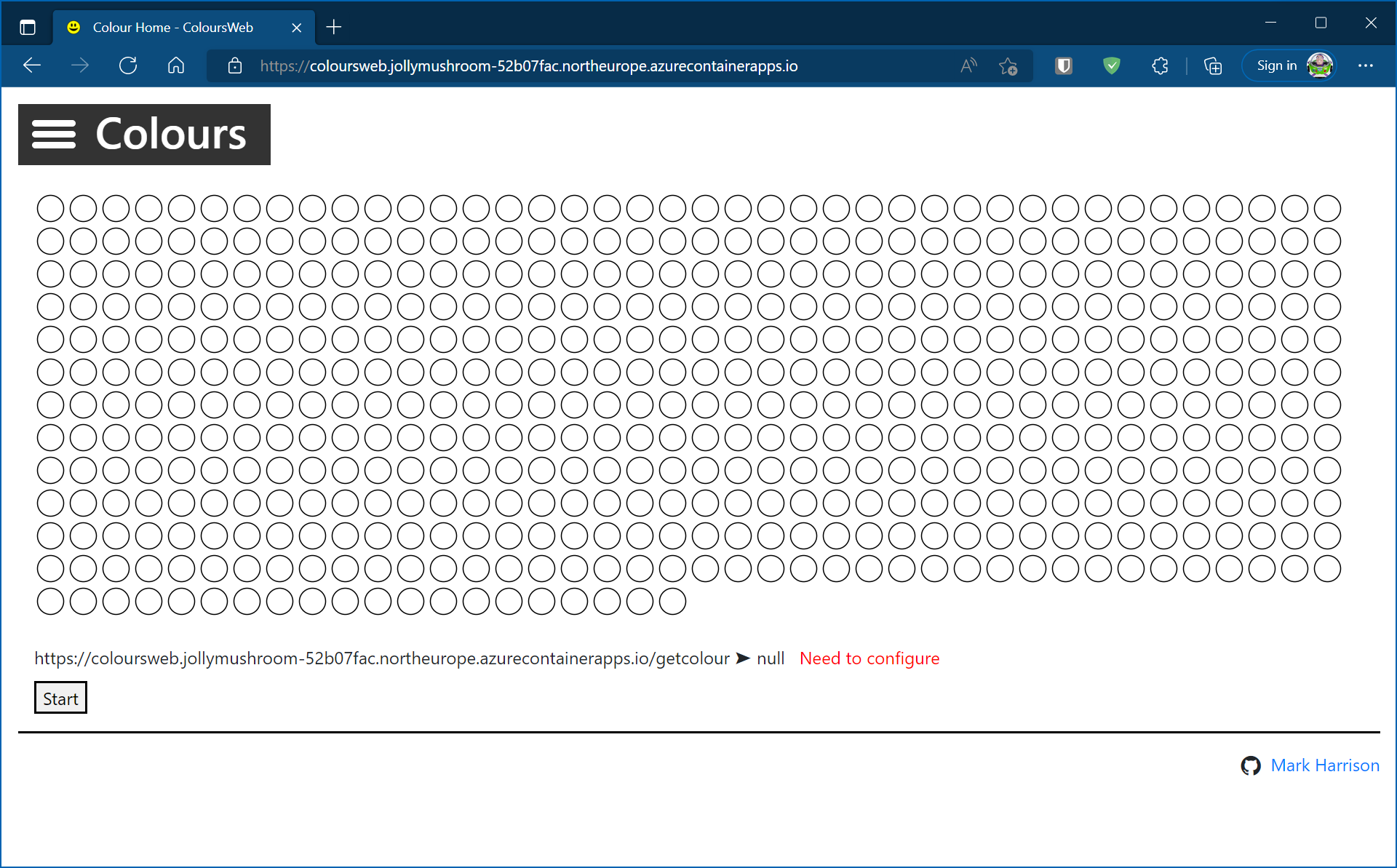
- Accessing the site will cause one replica to be spun up to service the request.

Explore Azure Portal
- In the Azure portal we can see the Container App. Explore the various menu options.
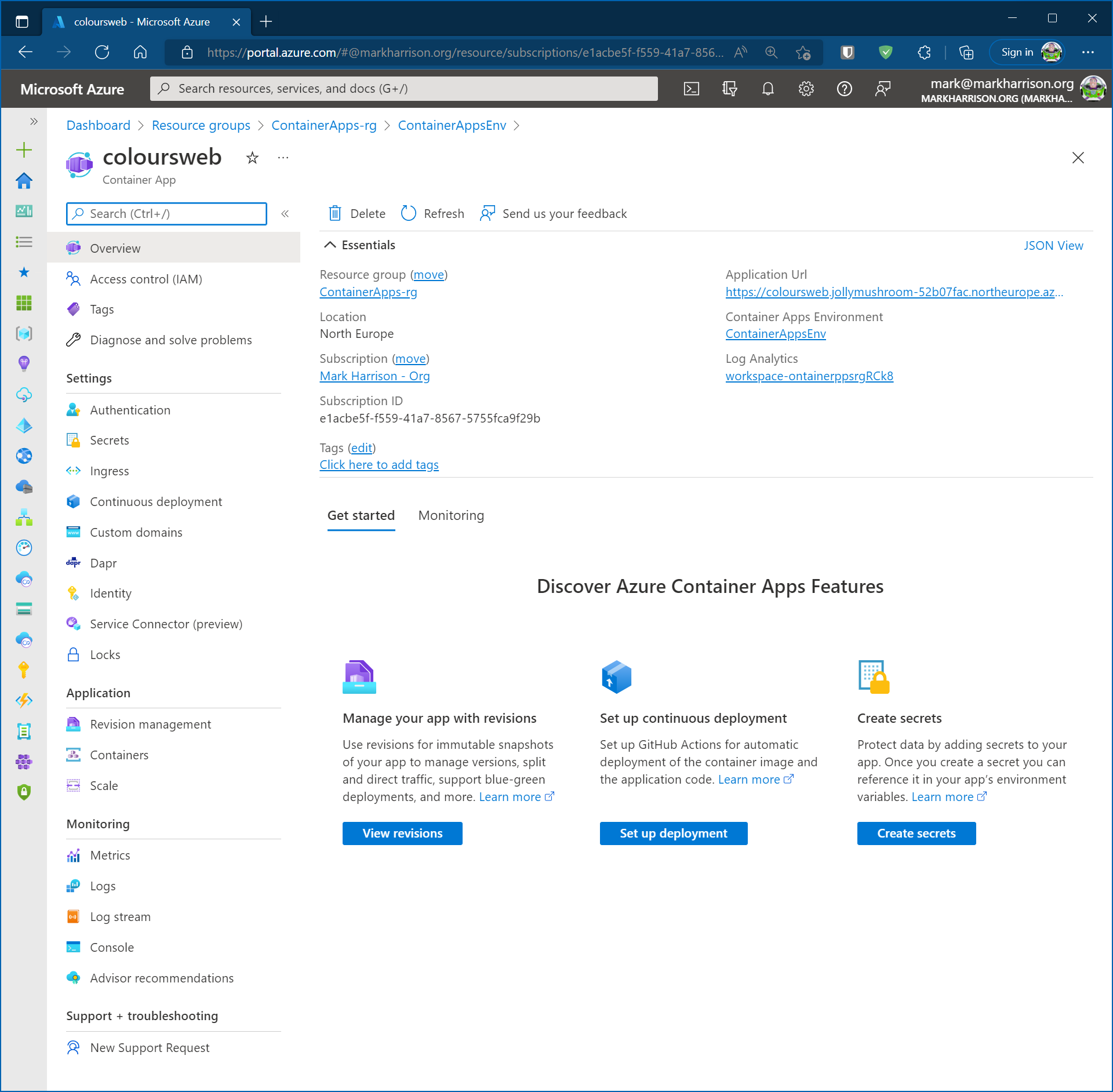
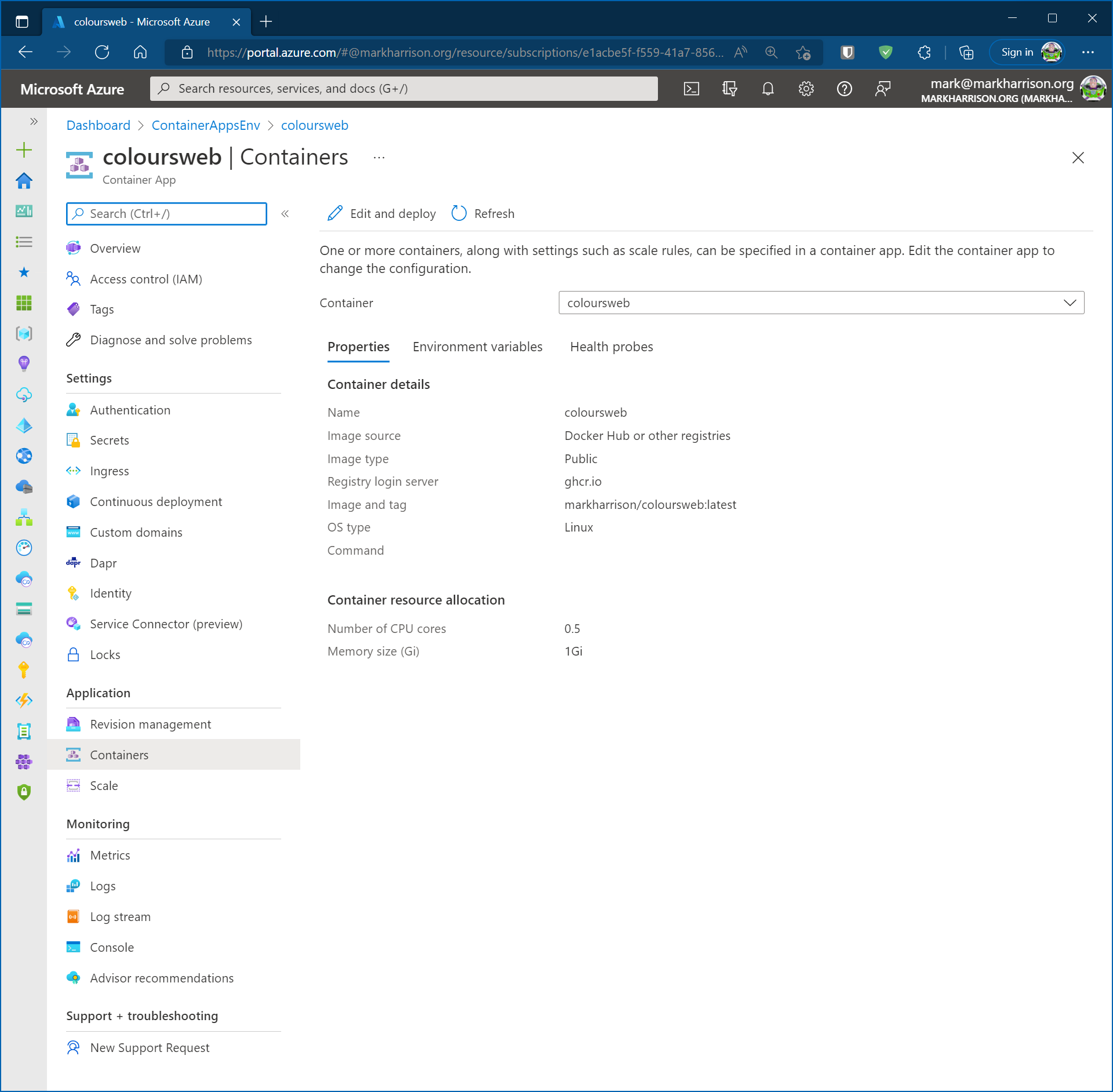
Summary
In this section we created our first application - the Web front-end.
The number of replicas automatically scaled as needed and went down to zero when not used. No usage charges apply when an application is scaled to zero.